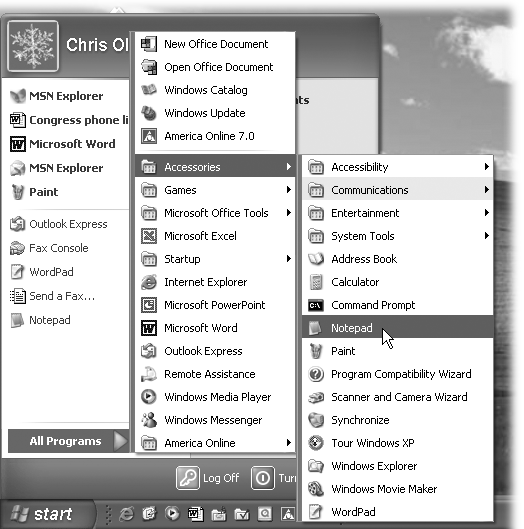Introduction
For many years, the evolution of Microsoft Windows ran along two different tracks. First, there were the home versions: Windows 95, Windows 98, and Windows Me. These were the Windows for everyday individuals. They were compatible with just about everything on earth, including games of every description—but where stability was concerned, they weren’t what you’d call Rocks of Gibraltar.
Second, there were the corporate versions of Windows: Windows NT and Windows 2000. These versions of Windows rarely froze or crashed, and they featured industrial-strength security. However, they weren’t anywhere near as compatible as the home versions of Windows. If you tried to run the Dora the Explorer CD-ROM at work, for example, you were out of luck (if not out of a job).
This schizophrenic approach to the evolution of Windows had its share of drawbacks. For example, it meant twice as much work for software companies, who had to ensure compatibility with both systems. For you, the PC fan, it was even worse: you had to read the fine print on every program or game you bought to make sure it would run on your computer. And it was entirely possible to get confused when sitting down in front of a PC running a different version of Windows.
The goal of Windows XP was simple: combine the two versions of Windows into a single new operating system that offers the best features of both.
For the most part, Microsoft succeeded. If you’re used to one of the home versions, you may be surprised by some of the resulting changes; under the colorful, three-dimensional new skin of Windows XP Home Edition lurks Windows 2000, which includes some of its beefy security features. This book will help you get through them.
If you’re accustomed to Windows 2000 or Windows NT, you’ll probably be happy to hear that XP Professional is built on the same bulletproof frame. All you have to get used to are XP’s greater compatibility with a wide range of hardware and software, and Windows’ new look (which you can even turn off, if you like).
Either way, you’ve entered a new age: the unified Windows era. Now you, Microsoft, and software companies can get used to the notion that everybody is using the same Windows. There are still two different editions of Windows XP—Professional and Home Edition—but they’re not really two different operating systems (see the box below).
About This Book
Despite the many improvements in Windows over the years, one feature hasn’t improved one iota—Microsoft’s documentation. Windows XP includes no printed guidebook at all. To learn about the thousands of pieces of software that make up this operating system, you’re expected to read the online help screens.
Unfortunately, as you’ll quickly discover, these help screens are tersely written, offer very little technical depth, and lack examples and illustrations. You can’t even mark your place, underline, or read them in the bathroom. In Windows XP, many of the help screens are actually on Microsoft’s Web site; you can’t see them without an Internet connection. If you’re unable to figure out how to connect to the Internet in the first place…you’re out of luck.
Not only that, the help screens don’t exactly give you an objective evaluation of the system’s features. They don’t tell you how well something works, or if it’s even the right feature for what you’re trying to do. Engineers often add technically sophisticated features to a program because they can, not because you need them. You, however, shouldn’t waste your time learning features that don’t help you get your work done.
The purpose of this book, then, is to serve as the startup manual that should have accompanied Windows XP. In these pages, you’ll find step-by-step instructions for using every Windows feature you need to hit the ground running with your PC.
Windows XP for Starters: The Missing Manual is the ideal first book for newcomers to the PC game as well as advanced beginners who want to learn more. If you’re a seasoned Windows jockey, on the other hand, you may want to check out Windows XP Pro: The Missing Manual or Windows XP Home Edition: The Missing Manual, both of which are comprehensive guides to all the features of Windows XP, from basic to advanced.
Note
This book is based on Window XP Home Edition: The Missing Manual (O’Reilly) and Windows XP Pro: The Missing Manual (O’Reilly). Those books are truly complete references for the Windows operating system, covering every feature, including geeky stuff like network domains, NTFS permissions, and other things you’ll probably never encounter—or even want to. But if you get really deep into Windows XP and want to learn more, either Windows XP Missing Manual can be your trusted guide.
About the Outline
This book is divided into five parts, each containing several chapters:
Part 1, The Windows XP Desktop , covers everything you see on the screen when you turn on a Windows XP computer: icons, windows, menus, scroll bars, the Recycle Bin, shortcuts, the Start menu, shortcut menus, and so on.
Part 2, The Components of Windows XP , is dedicated to the proposition that an operating system is little more than a launch pad for programs. Chapter 5 describes how to work with applications in Windows—launch them, switch among them, swap data between them, use them to create and open files, and so on.
Part 3, Windows Online , covers the special Internet-related features of Windows, including the wizards that set up your Internet account, Outlook Express (for email), and Internet Explorer 6 (for Web browsing).
Part 4, Beyond the Basics , is all about plugging printers and other gadgets into your PC, setting system-wide preferences with the Control Panel, and getting online help.
Part 5, Life on the Network , honors the millions of households and offices that now contain more than one PC. If you work at home or in a small office, these chapters show you how to build your own network; if you work in a corporation where some highly paid professional network geek is on hand to do the troubleshooting, you won’t need to read these chapters.
About → These → Arrows
Throughout this book, and throughout the Missing Manual series, you’ll find sentences like this: “Open the Start → My Computer → Local Disk (C:) → Windows folder.” That’s shorthand for a much longer instruction that directs you to open three nested icons in sequence, like this: “Click the Start menu to open it. Click My Computer in the Start menu. Inside the My Computer window is a disk icon labeled Local Disk (C:); double-click it to open it. Inside that window is yet another icon called Windows. Double-click to open it, too.”
Similarly, this kind of arrow shorthand helps to simplify the business of choosing commands in menus, as shown in Figure I-1
Basic Terms
You’ll find very little jargon or nerd terminology in this book. You will, however, encounter a few terms and concepts that you’ll encounter frequently in your computing life:
Clicking. This book gives you three kinds of instructions that require you to use your computer’s mouse or trackpad. To click means to point the arrow cursor at something on the screen and then—without moving the cursor at all—to press and release the clicker button on the mouse (or laptop trackpad). To double-click, of course, means to click twice in rapid succession, again without moving the cursor at all. And to drag means to move the cursor while pressing the button continuously.
Keyboard shortcuts. Every time you take your hand off the keyboard to move the mouse, you lose time and potentially disrupt your creative flow. That’s why many experienced computer types use keystroke combinations instead of menu commands wherever possible. Ctrl+B, for example, is a keyboard shortcut for boldface type in most word processing programs, including Microsoft’s.
When you see a shortcut like Ctrl+S (which saves changes to the current document), it’s telling you to hold down the Ctrl key and, while it’s down, type the letter S, and then release both keys.
Choice is good. Windows frequently gives you several ways to trigger a particular command—a menu command, or by clicking a toolbar button, or by pressing a key combination, for example. Some people prefer the speed of keyboard shortcuts; others like the satisfaction of a visual command array available in menus or toolbars. This book usually lists all of the alternatives, but by no means are you expected to memorize all of them.
About MissingManuals.com
You’re invited and encouraged to submit corrections and updates to this book’s Web page at www.missingmanuals.com. (Click the book’s name, and then click the Errata link.) In an effort to keep the book as up to date and accurate as possible, each time we print more copies of this book, we’ll make any corrections you’ve suggested.
Even if you have nothing to report, you should check that Errata page now and then. That’s where we’ll post a list of the corrections and updates we’ve made, so that you can mark important corrections into your own copy of the book, if you like.
In the meantime, we’d love to hear your suggestions for new books in the Missing Manual line. There’s a place for that on the Web site, too, as well as a place to sign up for free email notification of new titles in the series.
Safari® Enabled
When you see a Safari® Enabled icon on the cover of your favorite technology book, that means it’s available online through the O’Reilly Network Safari Bookshelf.
Safari offers a solution that’s better than e-books: it’s a virtual library that lets you easily search thousands of top tech books, cut and paste code samples, download chapters, and find quick answers when you need the most accurate, current information. Try it for free at http://safari.oreilly.com.
Get Windows XP for Starters: The Missing Manual now with the O’Reilly learning platform.
O’Reilly members experience books, live events, courses curated by job role, and more from O’Reilly and nearly 200 top publishers.