Junk Email
Windows Mail now offers Junk E-Mail Options, which automatically channel what it believes to be spam into the Junk E-Mail folder in the folder list. Its factory setting is Low, meaning that only the most obvious spam gets sent to the Junk E-Mail folder. You’ll probably still get a ton of spam, but at least almost no legitimate mail will get mistakenly classified as spam.
You can configure the level of security you want in the Junk E-Mail Options window, shown in Figure 10-8.
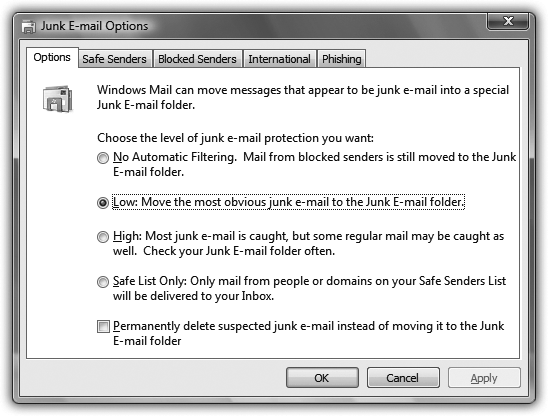
Figure 10-8. To visit this dialog box, choose Tools→Junk E-Mail Options. Choose No Automatic Filtering, Low, High, or Safe List Only. You can also opt to permanently delete suspected spam instead of moving it to the Junk E-Mail folder. No matter what setting you choose, though, always go through the Junk E-Mail folder every few days to make sure you haven’t missed any important messages that were flagged as spam incorrectly.
Junk E-Mail Options
Junk E-Mail options offers five tabs. The Options tab is shown in Figure 10-8. The other tabs are:
Windows Mail doesn’t always get it right, however. It labels some good messages as junk, and some spam messages as OK.
Get Windows Vista Annoyances now with the O’Reilly learning platform.
O’Reilly members experience books, live events, courses curated by job role, and more from O’Reilly and nearly 200 top publishers.

