Chapter 10. WINDOWS MAIL
Email is a fast, cheap, convenient communication medium; these days, it’s almost embarrassing to admit that you don’t have an email address. To spare you that humiliation, Windows Vista includes Windows Mail (which, in previous versions of Windows, was called Outlook Express).
If you do have an email address, or several, Mail can help you manage your email accounts, messages, and contacts better than ever (Figure 10-1).
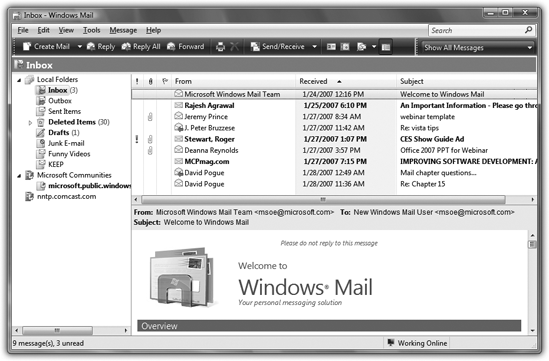
Figure 10-1. Meet Windows Mail—and the very first message you’ll see here. It’s a canned message from Microsoft containing information about Mail, its features, and how to use it.
To use Mail, you need several technical pieces of information: an email address, an email server address, and an Internet address for sending email. Your Internet service provider or your network administrator is supposed to provide all of these ingredients.
Setting Up Windows Mail
The first time you use Mail (Start→All Programs→Windows Mail), you’re prompted to plug in the Internet addresses and codes that tell the program where to find your email.
Note
If you used the Vista program called Easy Transfer Wizard to bring over your files and settings from an older PC, Windows Mail is probably already set up quite nicely. If that’s the case, skip to the next section.
Click Next to step through the wizard’s interview process, during which you’ll provide the following information: ...
Get Windows Vista Annoyances now with the O’Reilly learning platform.
O’Reilly members experience books, live events, courses curated by job role, and more from O’Reilly and nearly 200 top publishers.

