Privacy and Cookies
Cookies are something like Web page preference files. Certain Web sites—particularly commercial ones like http://Amazon.com—deposit them on your hard drive like little bookmarks, so that they’ll remember you the next time you visit. On Amazon, in fact, a greeting says “Hello, Casey” (or whatever your name is), thanks to the cookie it uses to recognize you.
Most cookies are perfectly innocuous—and, in fact, are extremely helpful. They can let your PC log into a site automatically, or let you customize what the site looks like and how you use it.
But fear is on the march, and the media fan the flames with tales of sinister cookies that track your movement on the Web. Some Web sites rely on cookies to record which pages you visit on a site, how long you spend on a site, what kind of information you like to find out, and so on.
If you’re worried about invasions of privacy—and you’re willing to trade away some of the conveniences of cookies—Internet Explorer is ready to protect you.
Choose Tools→Internet Options→Privacy to get to the Privacy tab. The slider on the left side lets you pick your compromise on the convenience/privacy scale, ranging from Accept All Cookies to Block All Cookies (Figure 9-11).
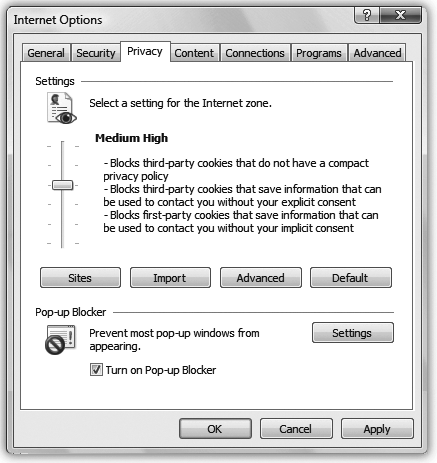
Figure 9-11. This box helps you keep your private information private—it lets you control how your PC works with cookies, which are bits of data put on your hard disk by ...
Get Windows Vista Annoyances now with the O’Reilly learning platform.
O’Reilly members experience books, live events, courses curated by job role, and more from O’Reilly and nearly 200 top publishers.

