DVD Movies
If your PC has a drive that’s capable of playing DVDs—and if you’re running Windows Vista, it probably does—you’re in for a treat. Media Player can play rented or purchased Hollywood movies on DVD as though it was born for the job.
Watching movies on your screen couldn’t be simpler. Just insert the DVD. Windows automatically detects that it’s a video DVD—as opposed to, say, one that’s just filled with files.
The dialog box shown in Figure 7-18 appears, or at least it does the very first time you insert a DVD. Click “Play DVD movie using Windows Media Player” — if, indeed, that’s the program you want to play the DVD. You may have other programs that can play DVDs, with their own buttons in this dialog box.
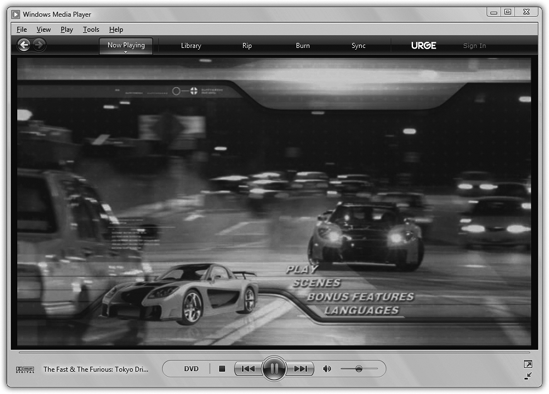
Figure 7-18. Once the DVD is playing, you control the playback using the standard Media Player controls (bottom edge of the window). To switch to a different “chapter,” click the ![]() button. To change language or parental-control options, right-click the screen; from the shortcut menu, choose Audio and Language Tracks. When you’re playing the movie full-screen, the playback controls reappear when you move the mouse a bit.
button. To change language or parental-control options, right-click the screen; from the shortcut menu, choose Audio and Language Tracks. When you’re playing the movie full-screen, the playback controls reappear when you move the mouse a bit.
Now Media Player opens, and your movie begins playing, full-screen. Most of the time, there’s nothing for you to do now but watch. But if you’re the interactive ...
Get Windows Vista Annoyances now with the O’Reilly learning platform.
O’Reilly members experience books, live events, courses curated by job role, and more from O’Reilly and nearly 200 top publishers.

