When Programs Die: The Task Manager
Windows Vista may be a revolution in stability (at least if you’re used to, say, Windows Me), but that doesn’t mean that programs never crash or freeze. They crash, all right—it’s just that you rarely have to restart the computer as a result.
When something goes horribly wrong with a program, your primary interest is usually exiting it. But when a program locks up (the cursor moves, but menus and tool palettes don’t respond) or when a dialog box tells you that a program has “failed to respond,” exiting may not be so easy. After all, how do you choose File→Exit if the File menu itself doesn’t open?
The solution is to invoke the “three-fingered salute”: Ctrl+Alt+Delete.
In Vista, however, Ctrl+Alt+Delete no longer opens the fabled Task Manager. Instead, it opens the new Windows Security screen (Figure 6-1).
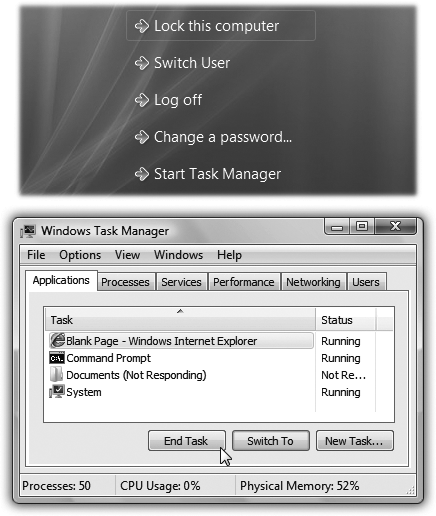
Figure 6-1. Top: Click the Task Manager button on the Windows Security dialog box to check on the status of a troublesome program. Bottom: As if you didn’t know, one of these programs is “not responding.” Highlight its name and then click End Task to slap it out of its misery. Once the program disappears from the list, close the Task Manager and get on with your life. You can even restart the same program right away—no harm done.
From here you can get to the Task Manager—by clicking Start Task Manager (Figure 6-1, top). Now you see a list of every open ...
Get Windows Vista Annoyances now with the O’Reilly learning platform.
O’Reilly members experience books, live events, courses curated by job role, and more from O’Reilly and nearly 200 top publishers.

