Desktop Background (Wallpaper)
Vista has a whole new host of desktop pictures, patterns, and colors for your viewing pleasure. You want widescreen images for your new flat-panel monitor? No problem, Vista’s got ‘em. Want something gritty, artsy, in black and white? They’re there, too. And you can still use any picture you’d like as your background as well.
To change yours, right-click the desktop. From the shortcut menu, choose Personalize. In the Personalization dialog box, click Desktop Background.
Use a Microsoft Photo
Now you’re looking at the box shown in Figure 5-4. It starts you off examining the Microsoft-supplied photos that come with Vista. They’re organized into categories like Black and White, Light Auras, Paintings, Textures (which take well to being tiled—more on that in a moment), Vistas (panoramic nature shots—yes, there had to be some), and Widescreen (designed to fit especially wide monitors).
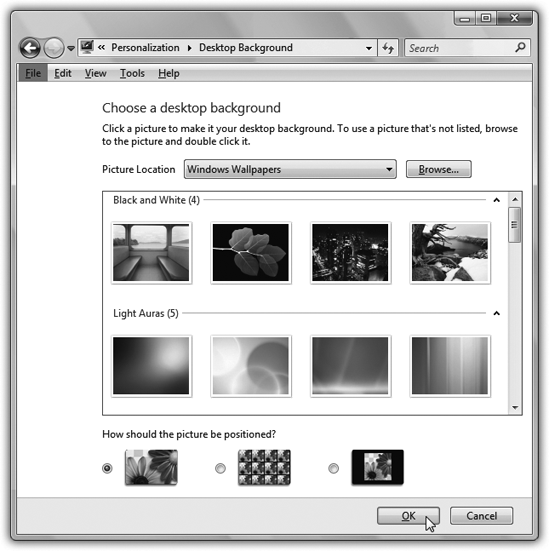
Figure 5-4. Desktop Backgrounds have come a long way since Windows 3.1. Because of Windows Vista’s name, most of the desktop images Desktop Backgrounds points to are, well, vistas—beautiful, expansive, nature images. There are many more to choose from, so feel free to look around.
Tip
If you’d rather have a plain, solid-colored background, choose Solid Colors from the Picture Location pop-up menu. You’ll have your choice of a full palette of shades. It’s not a bad idea, actually; ...
Get Windows Vista Annoyances now with the O’Reilly learning platform.
O’Reilly members experience books, live events, courses curated by job role, and more from O’Reilly and nearly 200 top publishers.

