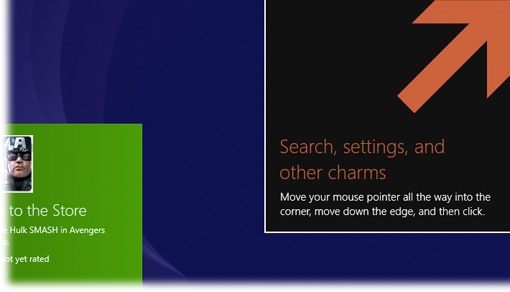In the year between the release of Windows 8 and Windows 8.1, Microsoft did an incredible amount of work. Most of the improvements are to TileWorld, since that was the brand-new environment. Nips and tucks are everywhere, but here are the big-ticket improvements:
Beefier apps. The stripped-down starter apps have been brought up to speed. Now you can drag and drop messages in Mail, edit pictures in Photos, and not get lost in Music.
New apps. Windows 8.1 comes with all-new TileWorld apps, too, including Alarms, Calculator, Sound Recorder, Food & Drink, Health & Fitness—and Reading List, which lets you round up Web articles and other material onto a single, handsome, magazine-style layout.
Customization. You can dress up your desktop, Start screen, and Lock screen in more ways now. Your Lock screen can be a slideshow, for example, and your TileWorld and Windows desktop wallpaper can be the same.
Help. Yes, there’s onscreen help now. And the first time you use Windows 8.1, big arrows point to the corners of the screen to teach you where to click to open the standard Windows 8 hidden panels (see Figure 1).
Better screen-splitting. You could always split the screen between two TileWorld apps, but you weren’t free to adjust the relative widths. Now you can. And on a high-resolution screen, you can even open more than two apps in vertical slices of your screen. Up to four, actually.
Multiple copies of the same app. You can open some TileWorld apps more than once, so you have two copies running simultaneously. That’s handy when you want to consult two side-by-side maps or two email messages, for example.
More settings in PC Settings. There are still two control panels—one on the desktop, one in TileWorld. But the TileWorld version, an app called PC Settings, now holds controls for more settings, meaning you have to duck back to the desktop less often.
Quicker Autocomplete suggestions. When you’re using the onscreen keyboard, you can swipe your finger across the space bar to view alternative Autocomplete suggestions.
More Start screen flexibility. Your Start screen tiles can be any of four sizes, which can reduce the amount of sideways scrolling you have to do. And you can change the size of multiple tiles simultaneously.
OneDrive integration. When you save a new document, Windows 8.1 offers you a choice of location: either your computer or your OneDrive (a free, 15-gigabyte online “hard drive”).
Return of the Start button. Yes, it’s back, at the lower-left corner of the Windows desktop. It does not, however, open the Start menu; it’s actually another way to open the Start screen.
Jump to apps view. If you turn on the new “Show the apps view automatically when I go to Start” checkbox (in the Taskbar and Navigation pane of the Control Panel), then clicking the Start button opens a full-screen list of apps. It’s much more compact than the actual Start screen, but of course it lists only programs (and no folders, documents, Web bookmarks, and so on).
Boot up to the desktop. You no longer need some piece of shareware to make your computer open the desktop when you turn it on instead of the Start screen; there’s a setting to do that, too. (It, too, is in the Taskbar and Navigation pane of the Control Panel.)
Misc. You can set your TileWorld apps to update themselves to new versions automatically. Fingerprint readers work better. You can print wirelessly to WiFi Direct printers. You can send video to TV sets that have Miracast wireless features. Your Windows 8.1 cellular tablet can be a WiFi hotspot for other nearby gadgets. And much, much more.
If you’re used to Windows 8, you should be aware of a few changes in your routine. For example, the Search box in the Charms bar now finds everything on your computer—apps, settings, and files—simultaneously. But to search within an app (like Mail or Calendar), you have to use its own built-in Search feature, not the global one in the Charms bar.
Note, too, that newly downloaded TileWorld apps no longer appear on your Start screen. You have to find them on the Apps screen and pin them manually.
Finally, unless you change the factory settings, Windows proposes saving new documents into your online OneDrive storage—not onto your actual computer. If you’re not aware of that, you might wonder why none of the files you save seem to exist on your PC!
Get Windows 8.1: The Missing Manual now with the O’Reilly learning platform.
O’Reilly members experience books, live events, courses curated by job role, and more from O’Reilly and nearly 200 top publishers.