Sharing a DVD Drive
Clearly, the computer industry thinks the DVD is going away. More and more people rent movies by streaming them from the Internet instead of renting a disc. More and more software comes as a download instead of on a CD or a DVD. And more and more, new laptop models (not to mention tablets) don’t even come with DVD drives.
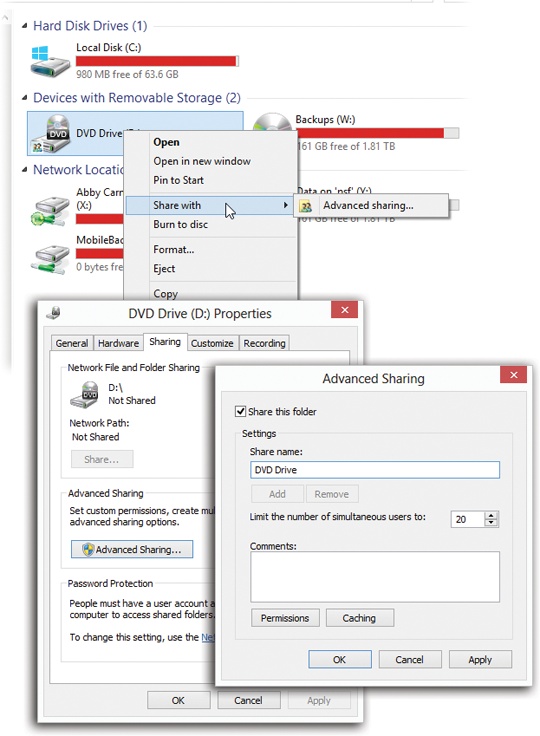
Figure 27-13. Here’s the procedure for sharing your DVD drive so that it appears in the Computer windows of other machines on the network. Top: In the Computer window, right-click the DVD drive and share it. Bottom left: Click Advanced Sharing. Bottom right: Share the drive and name it.
But discs aren’t completely dead. Sooner or later, you might wind up wishing you had a DVD drive in your tablet or superthin laptop.
Fortunately, there’s a workaround. If another Windows PC on your network has a DVD drive, you can share it over the network so that it appears on the screen of your laptop or tablet. Here’s how to do it (follow along in Figure 27-13):
On the PC with the Drive
In the Computer window (press
 +E), right-click the
DVD drive; from the shortcut menu, choose “Share with”→“Advanced
sharing” (Figure 27-13,
top).
+E), right-click the
DVD drive; from the shortcut menu, choose “Share with”→“Advanced
sharing” (Figure 27-13,
top).You’ve just opened the DVD drive’s Properties box, already on the Sharing tab (Figure 27-13, bottom left).
Click Advanced Sharing.
Now you see ...
Get Windows 8.1: The Missing Manual now with the O’Reilly learning platform.
O’Reilly members experience books, live events, courses curated by job role, and more from O’Reilly and nearly 200 top publishers.

