Startup Items Revealed
Startup items are programs that load automatically when you turn the computer on, without your invitation. Some of them are icons in the system tray. Some are designed to assist antivirus or iPod syncing apps. Some of them run in the background, invisibly.
But all of them use memory, and sometimes they can slow down your machine. And until Windows 8 came along, they were annoying and complex to manage.
Now, sometimes, there are on/off switches for the startup items in the programs themselves, in menu called Settings, Preferences, Options, or Tools. That’s a clean, direct way to shut something up, but it won’t help you with invisible startup items—those you didn’t even know are running.
In the pre–Windows 8 days, you could have a look at all your startup items, and even turn off the ones you didn’t think were necessary, using a command-line program with the cheerful name MSConfig. Fortunately, that’s no longer necessary; a much more visual, easy-to-understand method awaits: a little program called the Task Manager.
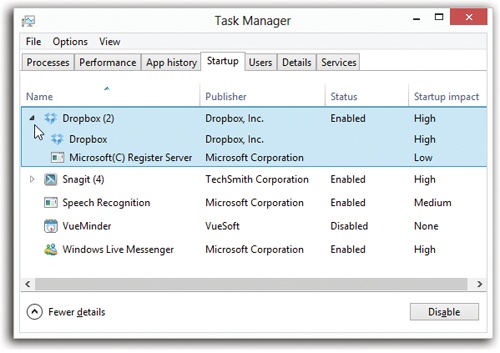
Figure 21-18. To see what secret software is loading at startup time, open the Task Manager’s Startup tab. The “Startup impact” column shows you how much time and memory each item is sucking away from your computer’s startup sequence. The handy Disable button lets you turn off any selected item with one click.
Yes, it’s the same program described on When ...
Get Windows 8.1: The Missing Manual now with the O’Reilly learning platform.
O’Reilly members experience books, live events, courses curated by job role, and more from O’Reilly and nearly 200 top publishers.

