Desktop Search
Every computer offers a way to find files. You already know about the principal method in Windows 8.1: the search box in the Charms bar, back in TileWorld.
It’s important to note, though, that you can also search for files at the desktop. The Start menu may be gone, but the search box at the upper-right corner of every File Explorer window lives on.
This, too, is a piece of the Search empire. But there’s a big difference: The search box in the Charms bar searches your entire computer. The search box in an Explorer window searches only that window (and folders within it).
And what if you prefer the search mechanism at the desktop to the TileWorld version? True, Explorer’s search box looks only in one window—but there’s nothing to stop you from defining “that window” as your entire account folder, or even your entire computer. Just click your Personal folder, or the Computer icon in the Navigation pane, before you search.
The window changes to show search results (in Content view) as you type into the search box (see Figure 7-1).
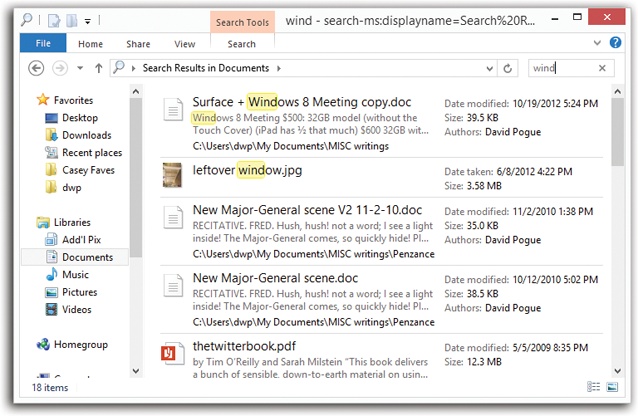
Figure 7-1. You won’t always see your search term highlighted in the results list like this. That’s because Windows is also searching inside the files. The matching result may be a word inside the text of a document, or even in the invisible tags associated with a file.
You don’t have to type an entire word. Typing kumq will find documents containing ...
Get Windows 8.1: The Missing Manual now with the O’Reilly learning platform.
O’Reilly members experience books, live events, courses curated by job role, and more from O’Reilly and nearly 200 top publishers.

