Jump Lists
Jump lists are handy submenus that list frequently or recently opened files in each of your programs. For example, the jump list for Internet Explorer shows the Web sites you visit most often; the jump list for Windows Media Player shows songs you’ve played a lot lately.
All of this is designed to save you time and folder-burrowing. You can reopen a file just by clicking its name—to resume something you had open recently, for example.
Often, jump lists also include shortcut-menu-ish commands, like New Message (for an email program), Play/Pause (for a jukebox program), or Close All Windows (for just about any program). As Microsoft puts it, it’s like having a separate Start menu for every single program.
To see a jump list, right-click a program’s icon on the taskbar (Figure 6-28).
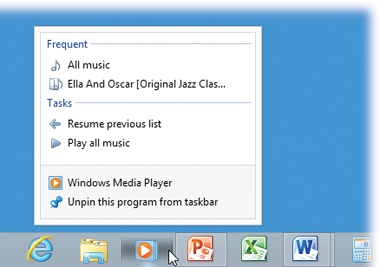
Figure 6-28. Tip: Instead of right-clicking the taskbar icon, you can drag upward from the icon with your mouse or trackpad finger. This gesture was intended for use on touchscreen computers, where right-clicking is awfully hard to do with your pointer finger. But it works equally well on any PC.
Pinning
In general, jump lists maintain themselves. Windows decides which files you’ve opened or played most recently or most frequently and builds the jump lists accordingly. New document listings appear, older ones vanish, all without your help.
But you can also install files manually into a program’s jump ...
Get Windows 8.1: The Missing Manual now with the O’Reilly learning platform.
O’Reilly members experience books, live events, courses curated by job role, and more from O’Reilly and nearly 200 top publishers.

