Chapter 7. Personalizing your Windows 8.1 Experience
Windows has always been the most customizable and configurable operating system available, and with Windows 8.1 there is no change. You can change everything from the colors on the Start screen and desktop to the PC’s sounds and more. You can also adjust these options to make Windows 8.1 easier to see, use, and hear. In this chapter I will show you how to set up Windows 8.1 just as you want it.
Top Tips from this Chapter
- The Ease of Access features can make Windows 8.1 much easier to see, use, and hear
- You can set the desktop wallpaper to be the background for your Start screen
- You can start Windows 8.1 directly to the desktop and customize the All Apps view to show your desktop programs first
Personalizing the Start screen
In Chapter 4 I showed you how to arrange tiles on the Start screen, adding and removing them and arranging them into groups. You can also customize the Start screen itself through the Settings charm. When you open this from the Start screen you will see a Personalization link appear in the top right of your screen (Figure 7-1).
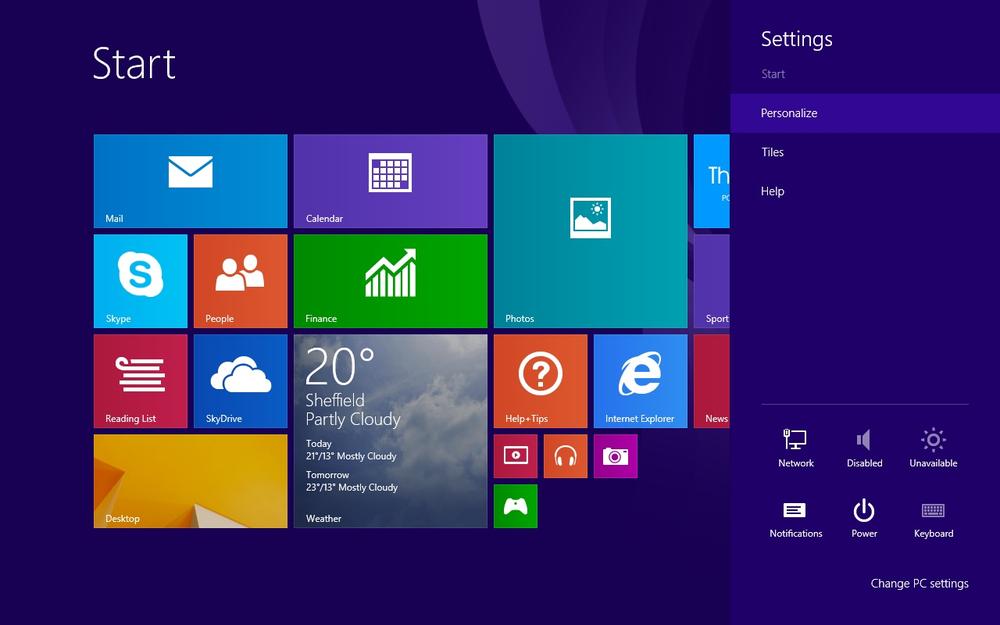
The Personalization panel is separated into three sections, (Figure 7-2). The top section contains different background images that can be used on your Start screen. In Windows 8.1 some of these images are animated, ...
Get Windows 8.1: Out of the Box, 2nd Edition now with the O’Reilly learning platform.
O’Reilly members experience books, live events, courses curated by job role, and more from O’Reilly and nearly 200 top publishers.

