Resizing a Start Screen Tile
As you view the Start screen, you will see that tiles appear either as small squares or as large rectangles. You can change the size of certain tiles to make them small or large. Increasing the size of a tile for an app that you frequently use gives it more prominence. Decreasing the size of a tile allows you to squeeze more tiles into the same amount of space, saving room on the Start screen. Not all tiles can be resized this way — for example, tiles for the Camera app, Maps app, and Windows Store app cannot be resized. But many of the apps that come with Windows can be resized. Tiles for certain third-party apps can also be resized. This task explains how to resize a Start screen app.
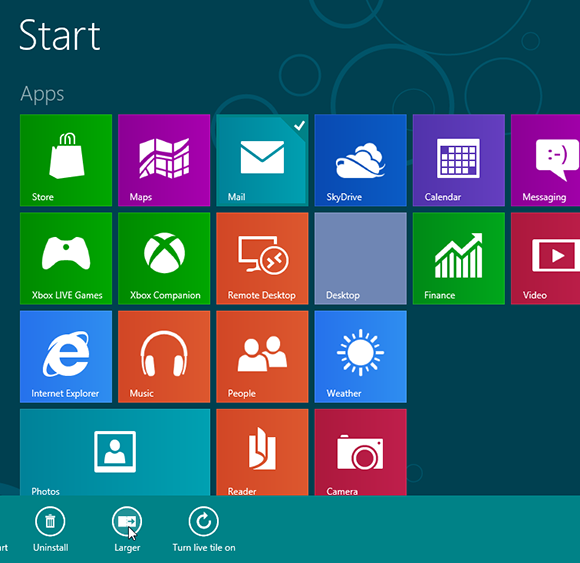
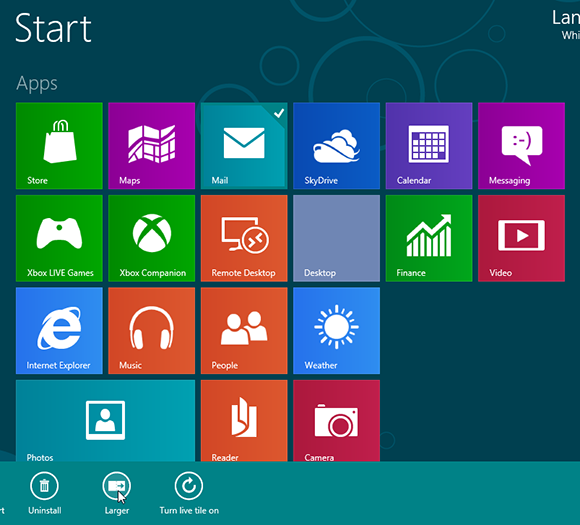
1 Look for Resize option: Right-click the tile for an app on the Start screen. If the tile can be resized, a button appears on the app bar that says Larger or Smaller.
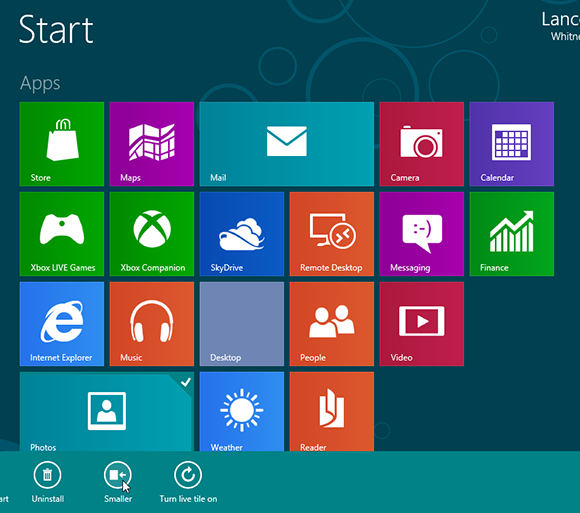
2 Increase or decrease the tile size: If the app is small, click Larger to resize it into a large rectangle. If the app is large, click Smaller to resize it into a small square.
tip You can change the tile size for certain Windows 8 apps but not for desktop apps.
3 View new tile: The tile resizes and ...
Get Windows 8 Five Minutes at a Time now with the O’Reilly learning platform.
O’Reilly members experience books, live events, courses curated by job role, and more from O’Reilly and nearly 200 top publishers.

