Customizing the Power User Tasks Menu
The Power User Tasks menu offers access to a variety of Windows features, tools, and commands, including Power Options, Event Viewer, Device Manager, Command Prompt, Task Manager, Control Panel, File Explorer, Search, and Desktop. You can customize this menu to some degree. Windows 8 limits you to the entries that already appear in the menu, so you cannot add shortcuts for new features, commands, or applications. But you can delete and move commands from one folder or location to another. You an also create a new folder or location for various commands. This task explains how to customize the Power User Tasks menu.
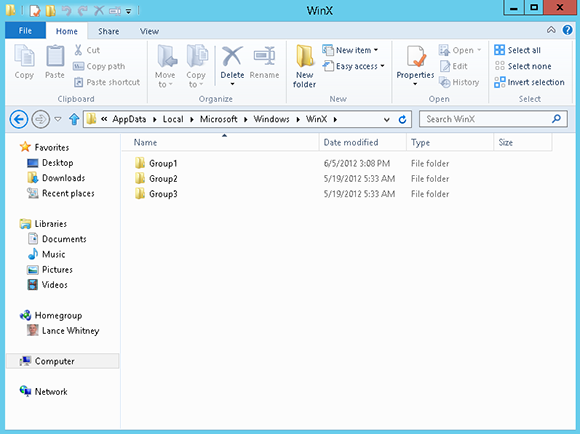
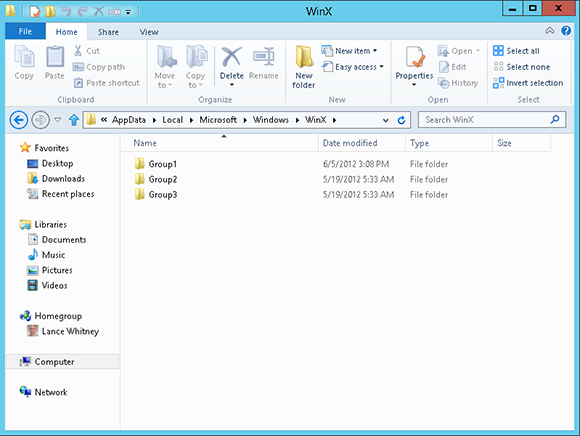
1 Open the folder for Power User Tasks menu: Launch the desktop and open File Explorer. In the address field in File Explorer, type the following path: %userprofile%\AppData\Local\Microsoft\Windows\WinX.
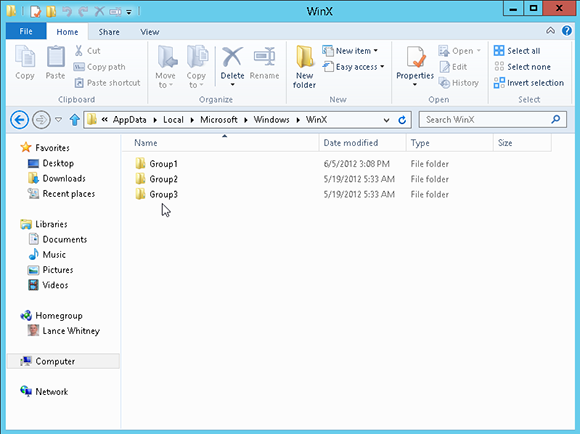
2 View the existing entries: You should see three folders — Group1, Group2, and Group3. These three groups correspond to the three sections displayed on the Power User Tasks menu, going from bottom to top. Each folder contains shortcuts to various commands.
3 Delete a command: For this example, the Event Viewer shortcut in Group3 ...
Get Windows 8 Five Minutes at a Time now with the O’Reilly learning platform.
O’Reilly members experience books, live events, courses curated by job role, and more from O’Reilly and nearly 200 top publishers.

