Setting Up Windows 8 after Installation
After you install Windows 8, a setup process runs that enables you to personalize your Windows environment. The setup process lets you choose a background color for Windows, a name for your PC, and a wireless network if you are using a laptop or a desktop with a wireless connection. Further, you can choose to use Express settings to set the default options for a range of settings, or you can customize each setting. Using the Express settings is a quicker option, but customizing each setting individually gives you more granular control over each one. This task explains how to set up Windows 8 after it has been installed.
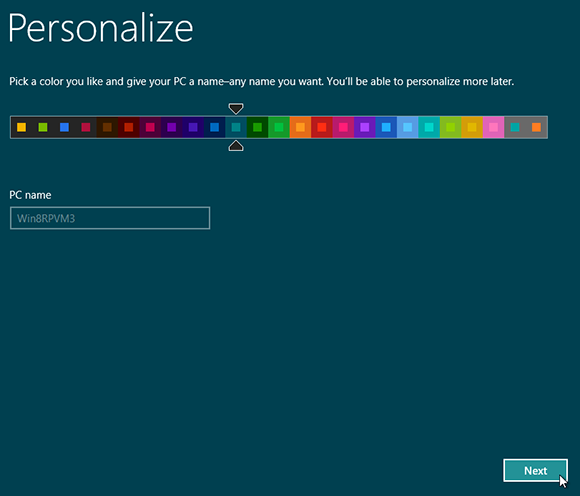
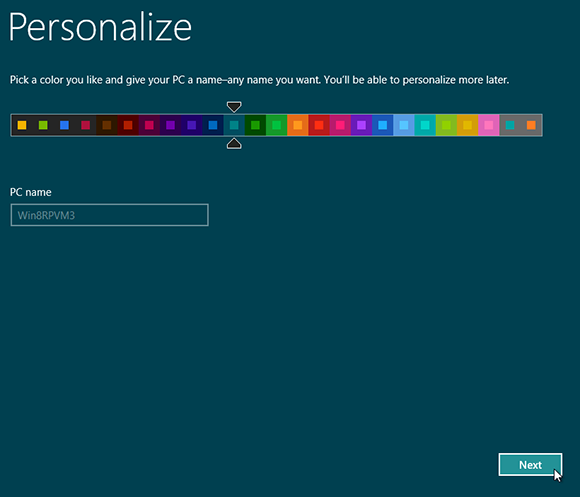
1 Chose the color and PC name: The first screen to appear is called Personalize. Choose the background color that you want to appear in Windows. Type the name that you want to assign to your PC. Click Next.

2 Configure settings: On a laptop, a Wireless screen appears asking if you want to connect to a Wi-Fi network. Click Connect and type your network password, or skip this step. After you connect, or if you skip this step, the next screen asks if you want to use Express settings to set up your PC or if you want to customize ...
Get Windows 8 Five Minutes at a Time now with the O’Reilly learning platform.
O’Reilly members experience books, live events, courses curated by job role, and more from O’Reilly and nearly 200 top publishers.

