Adding Another Language to Windows 8
Windows 8 supports a variety of languages beyond English. If you or other people in your home or office are more comfortable using a different language, you can add support for that language. Adding support for a specific language typically displays Windows buttons, menus, dialog boxes, and other objects in that language. It also lets you type characters in that language using a physical or on-screen keyboard. You can add support for more than one language to Windows and simply switch among the different keyboards for each language depending on who is using the PC. This task explains how to add another language to Windows 8.
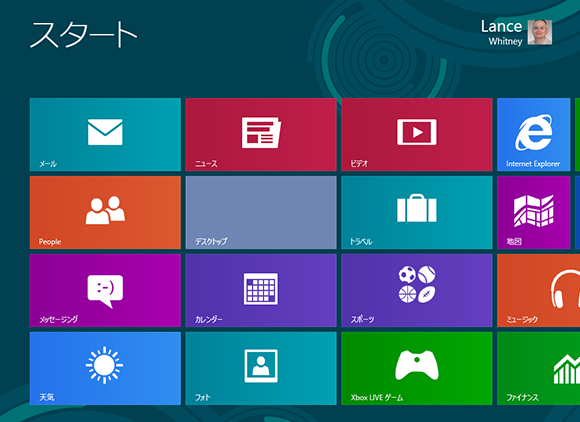
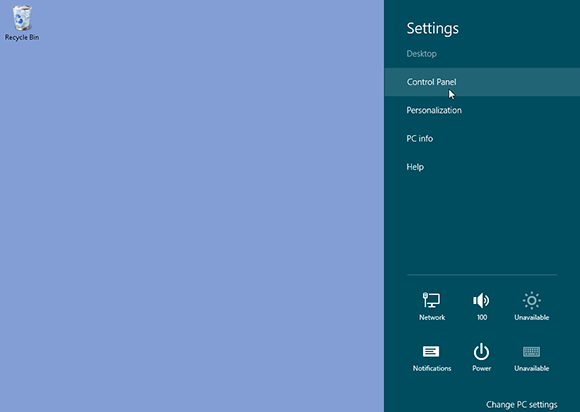
1 Open Control Panel: Open the desktop. Hover your mouse in the lower-right hot corner to display the Charms bar. Click the Settings charm. Click Control Panel at the top of the pane.
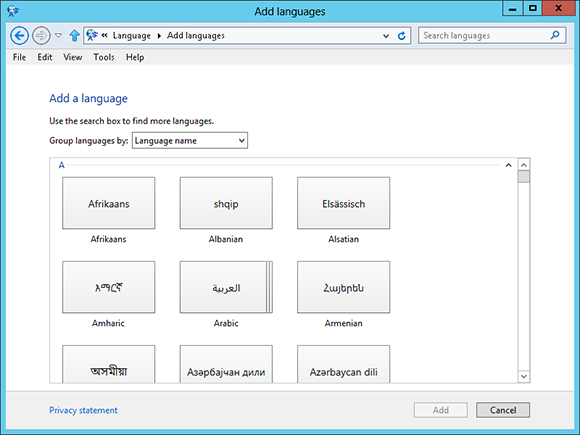
2 Add a language: In the Clock, Language, and Region category, select the Add a language option. In the Change your language preferences window, click the Add a language command. Windows displays a list of languages.
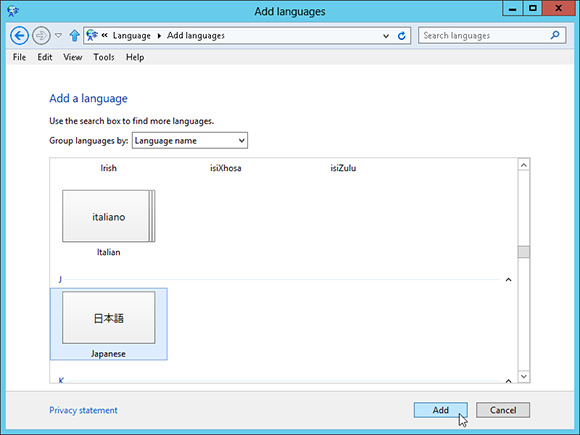
3 Choose the language: Select ...
Get Windows 8 Five Minutes at a Time now with the O’Reilly learning platform.
O’Reilly members experience books, live events, courses curated by job role, and more from O’Reilly and nearly 200 top publishers.

