Creating a Tile for the Options Menu
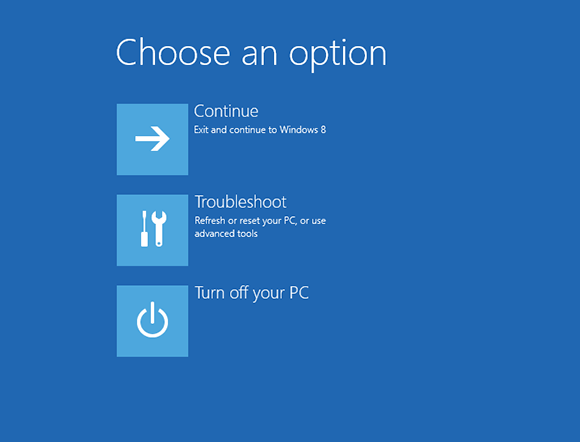
Windows 8 offers an Advanced Boot Options menu accessible upon reboot. This menu provides options to refresh or reset your PC or perform more advanced tasks, such as restoring Windows from a restore point or system image, running an automatic repair of Windows, booting into a command prompt, and changing the start-up behavior of Windows. You can boot into this menu from the General section in the PC settings screen. But a quicker option is to create a Start screen tile to reboot Windows directly into the menu. This task explains how to create a Start screen tile to launch the Advanced Boot Options menu.
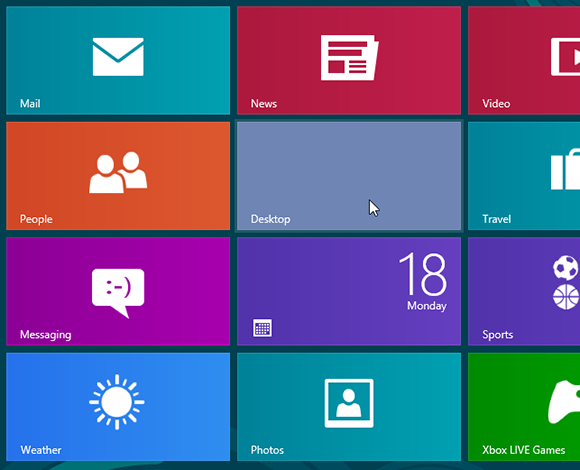
1 Access the desktop: Launch the desktop from its Start screen tile.
tip You can run your new Restart to Options menu command either from its Start screen tile or from its desktop shortcut.
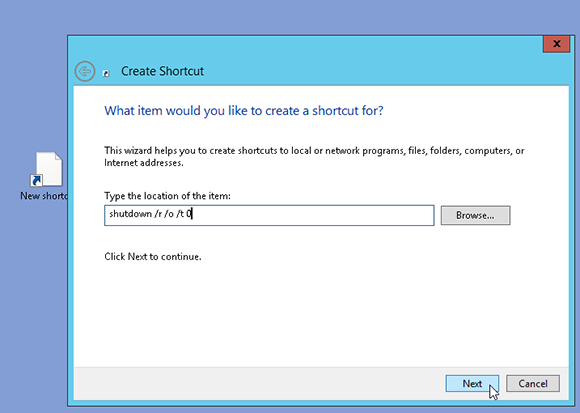
2 Create shortcut: Right-click the desktop. Select New from the pop-up menu and then select Shortcut. Type shutdown /r /o /t 0 in the Type the location of the item field. Click Next.
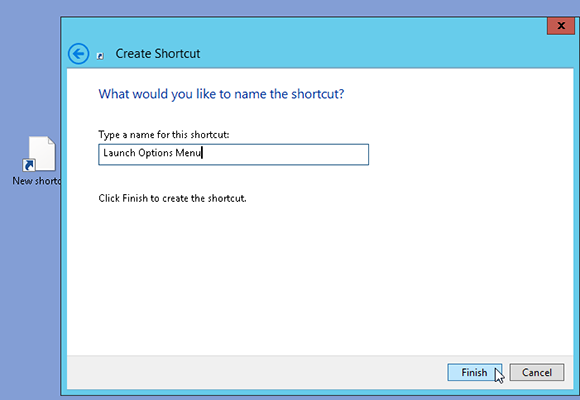
3 Name it: Name the shortcut Launch Options menu. Click Finish.
4 Pin shortcut ...
Get Windows 8 Five Minutes at a Time now with the O’Reilly learning platform.
O’Reilly members experience books, live events, courses curated by job role, and more from O’Reilly and nearly 200 top publishers.

