Booting into Safe Mode
Windows may sometimes be unable to load properly due to a problem with a system file or driver. The problem could be related to the video configuration, the network configuration, or other factors. One way to load Windows in the face of bootup issues is to launch it in Safe Mode. Safe Mode lets Windows boot up in a minimal configuration by bypassing certain drivers that may be causing errors. Booting into Safe Mode is one way to help you narrow down a specific problem. You can boot into Safe Mode in Windows 8 through the traditional System Configuration tool or through the new Advanced Boot Options menu. This task explains how to boot into Safe Mode both ways.
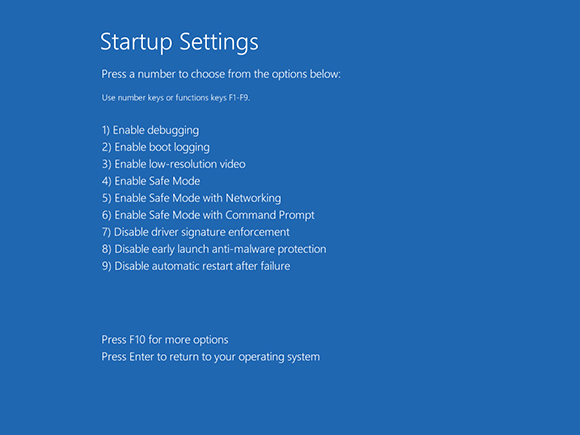
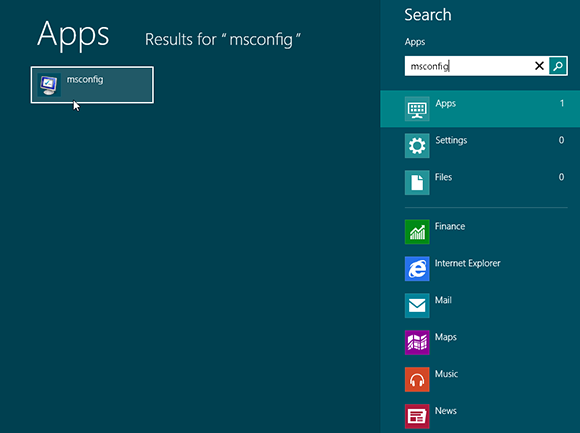
1 Launch the System Configuration tool: From the Start screen, type msconfig. Click msconfig from the search results on the left pane.
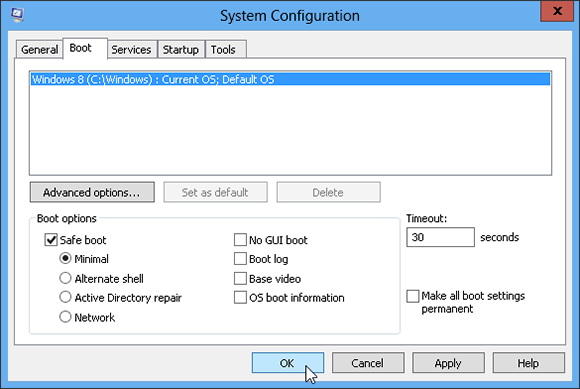
2 Change to Safe boot: From the System Configuration tool, click the Boot tab. Select the Safe boot check box. If you want to see if you can connect to the Internet or your local network, select the Network radio button. Otherwise, leave the Minimal radio button selected. Click OK.
3 Restart PC: Windows asks if you want to Restart or Exit without Restart. Click Restart. ...
Get Windows 8 Five Minutes at a Time now with the O’Reilly learning platform.
O’Reilly members experience books, live events, courses curated by job role, and more from O’Reilly and nearly 200 top publishers.

