Backing Up Your Files through File History
Windows 8 includes a new file history feature that backs up your personal files, including your documents, music, pictures, videos, contacts, browser favorites, and desktop. If one or more of those files are damaged or lost or permanently deleted, you can retrieve the most recent version of the file from history. Once set up, File History runs automatically at specified intervals, though you can also run it manually at any time. You can save your file history on an external drive, such as a USB stick or a network drive, so that the files are recoverable if you cannot access your hard drive due to technical problems. This task explains how to set up the File History feature, first using a USB drive and then using a network drive.
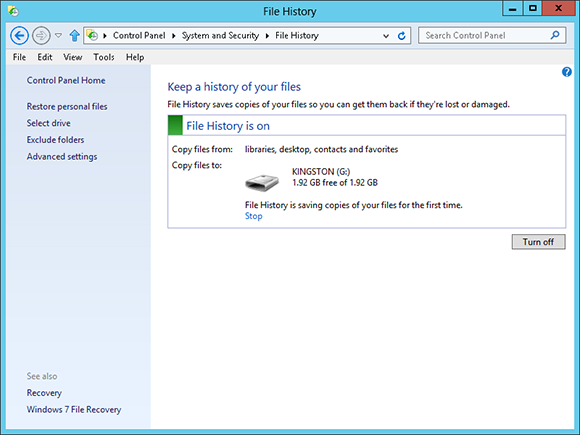
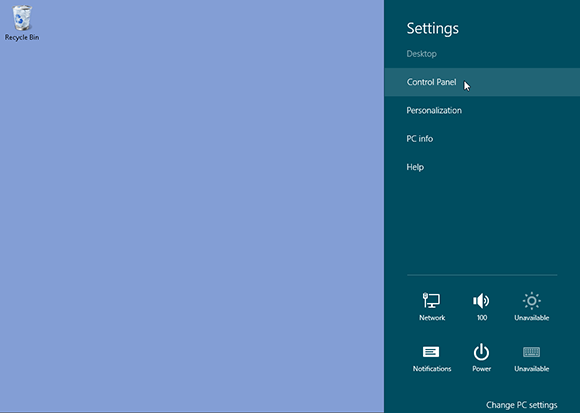
1 Open Control Panel: Open the desktop. Hover your mouse in the lower-right hot corner to display the Charms bar. Click the Settings charm. Click Control Panel at the top of the panel.
tip Save your file history on an external or network drive so you can still recover it if your hard drive is no longer accessible.
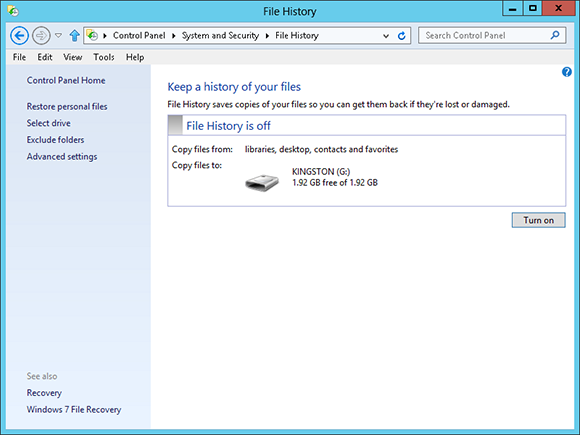
2 Open File History: Plug in a USB drive. From Control Panel, click the System and Security category ...
Get Windows 8 Five Minutes at a Time now with the O’Reilly learning platform.
O’Reilly members experience books, live events, courses curated by job role, and more from O’Reilly and nearly 200 top publishers.

