Searching for Content in a Windows 8 App
Searching for content within a desktop application varies from app to app in Windows 8 just as it does in previous versions of Windows. But searching for content within a Windows 8 app uses the Search charm from the Charms bar, thereby offering a consistent approach across all Windows 8 applications. You can search within Mail, Music, Photos, Maps, Weather, and Internet Explorer using the same process. Just open the app, launch the Search charm, and type your search term. Windows displays the search results on the left pane of the screen. This task explains how to search for content within a Windows 8 app.
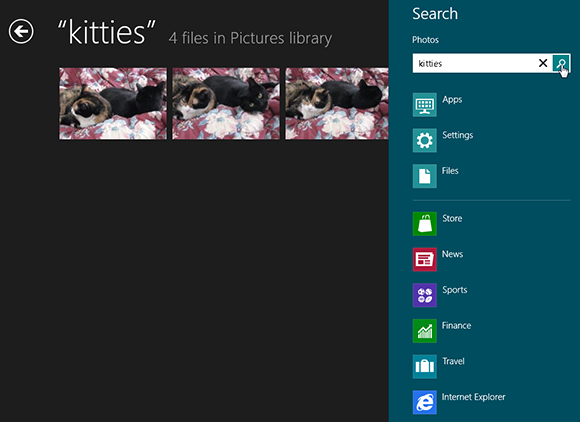
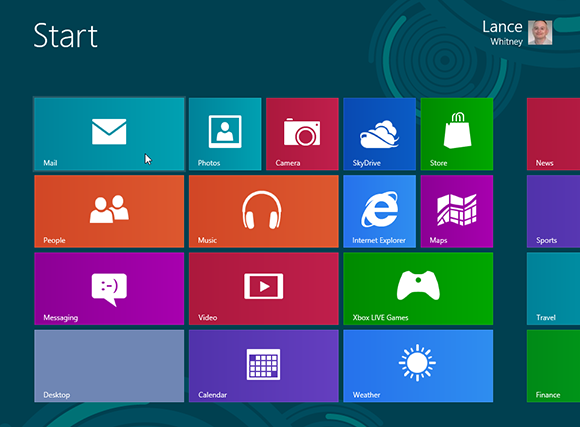
1 Open the Mail app: This example uses Mail. Open the Mail app by clicking its Start screen tile.
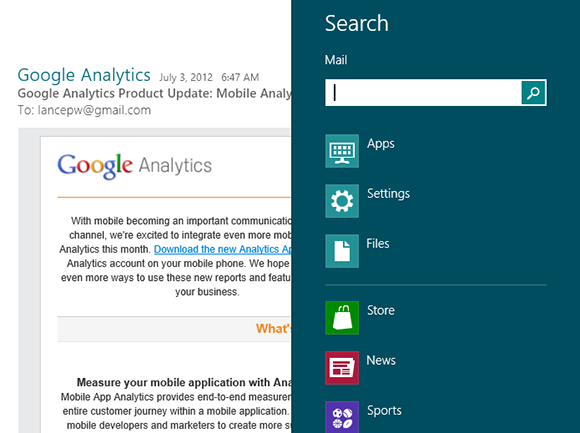
2 Search in Mail: Move your mouse to the lower-right hot corner to display the Charms bar. Move your mouse up the bar and click the Search charm. The Search bar opens with Mail selected.
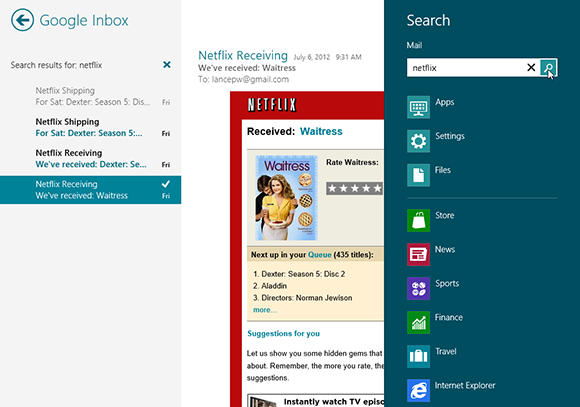
3 Search for content: In the search field, type any text contained in the body of one of your e-mail messages. Click the Search icon. Mail displays any messages ...
Get Windows 8 Five Minutes at a Time now with the O’Reilly learning platform.
O’Reilly members experience books, live events, courses curated by job role, and more from O’Reilly and nearly 200 top publishers.

