Adding a Taskbar Toolbar
One way to set up access to different applications, folders, and files is by adding a toolbar to the Windows desktop taskbar. Windows 8 offers four toolbars that you can add — an Address toolbar, a Links toolbar, a Touch Keyboard toolbar, and a desktop toolbar. The Address toolbar lets you directly enter and access website addresses without having to open your web browser. The Links toolbar offers access to all of your Internet Explorer favorites. The Touch Keyboard toolbar displays an on-screen Touch Keyboard, which can be useful if you need to input characters from a different language. And the desktop toolbar offers access to all of your desktop icons as well as folders for other content. This task explains how to add a taskbar toolbar.
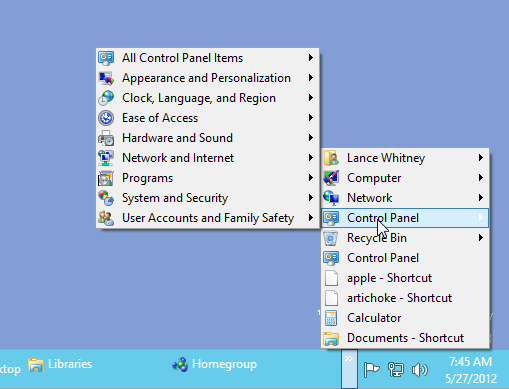
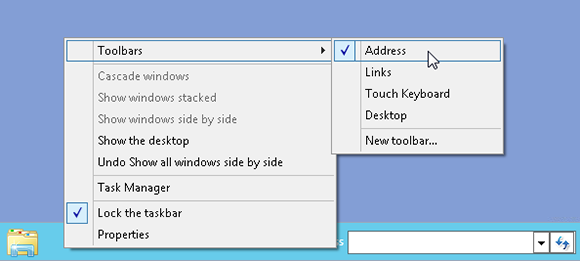
1 Add an Address toolbar: Right-click the taskbar. In the pop-up menu that appears, click Toolbars and then click Address. A new toolbar that lets you type an Internet address appears. Typing an address for a website opens the site in the desktop version of Internet Explorer.
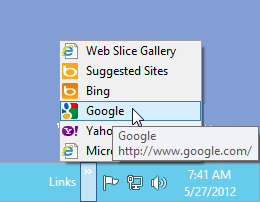
2 Add a Links toolbar: Right-click the taskbar. In the pop-up menu, click Toolbars and then Links. A new toolbar named Links appears. Click the double ...
Get Windows 8 Five Minutes at a Time now with the O’Reilly learning platform.
O’Reilly members experience books, live events, courses curated by job role, and more from O’Reilly and nearly 200 top publishers.

