Copying or Moving Files
The basic process of copying and moving files in Windows 8 is the same as it was in previous versions of Windows. But Windows now offers better feedback in the dialog box that appears during a file copy or move, especially when copying or moving large files or multiple files in one shot. Windows 8 also combines the various dialog boxes that used to appear when you copy or move one group of files after another. Now just one dialog box appears for all the files being copied or moved. Windows 8 also displays an improved dialog box that appears when you try to copy or move a file that already exists in the destination. This task explores how to copy or move files in File Explorer.
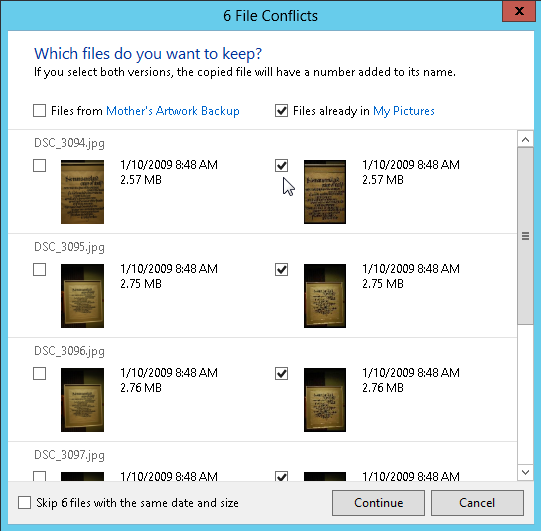
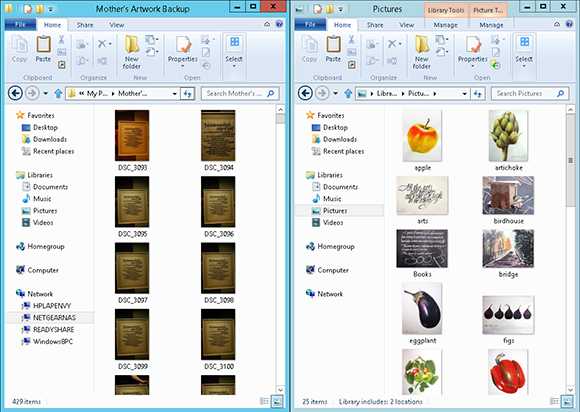
1 Open File Explorer: Open two instances of File Explorer and display them side by side (see previous task on how to do this). Select your source folder with files that you want to copy in one instance and your destination folder in the other instance.
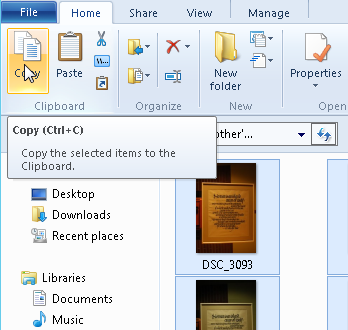
2 Copy multiple files: Select multiple files to copy from the source folder. Click the Copy button on the Ribbon, or press Ctrl+C.
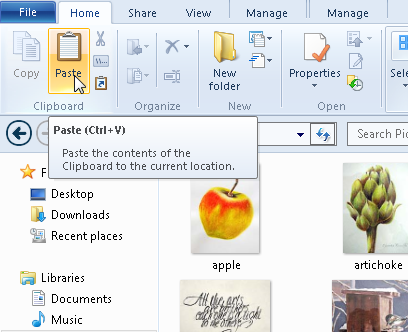
Get Windows 8 Five Minutes at a Time now with the O’Reilly learning platform.
O’Reilly members experience books, live events, courses curated by job role, and more from O’Reilly and nearly 200 top publishers.

