Opening Two Instances of File Explorer
You can open File Explorer by clicking its taskbar shortcut. By default, the Explorer window points to the Libraries folder. Now you want to open a second instance of File Explorer, perhaps to copy or move files from one window to another or simply to display the contents of two different folders at the same time. If you click the Explorer taskbar icon, your current instance of Explorer simply shuts down. How can you open more than one instance of File Explorer and easily work with each separate window? This task explains how to open and display two instances of File Explorer.
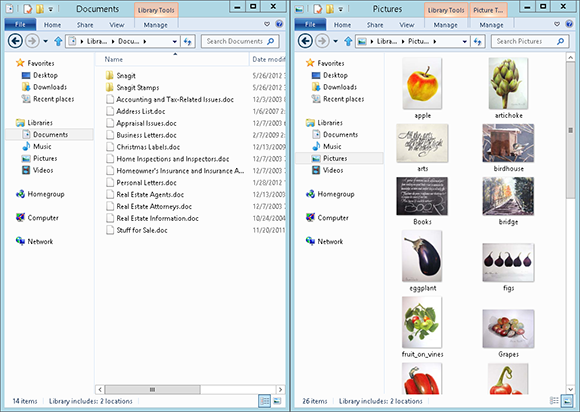
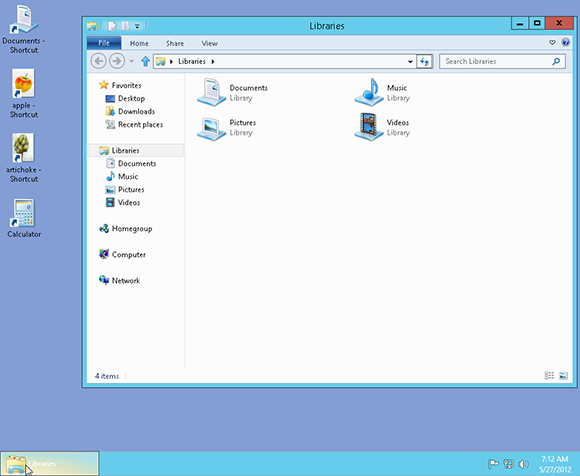
1 Open the first instance: Open File Explorer from its taskbar icon.
tip You can also cascade multiple windows so that one appears on top of the other.
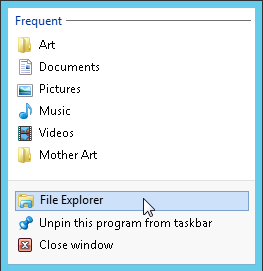
2 Open the second instance: Right-click Explorer's taskbar icon and click File Explorer. One instance appears in the foreground; the other in the background.

3 Display both instances stacked: Right-click the taskbar. In the pop-up menu that appears, click Show windows stacked. One window appears on top of the other.
Get Windows 8 Five Minutes at a Time now with the O’Reilly learning platform.
O’Reilly members experience books, live events, courses curated by job role, and more from O’Reilly and nearly 200 top publishers.

