Managing Your Start-up Programs
Some Windows applications insist on adding themselves to your Windows start-up routine so they automatically launch after Windows loads. Certain applications, such as security software, need to launch automatically so that they are immediately available. But the majority of applications that force themselves into your start-up routine are simply hogging memory. Install enough applications that insist on loading automatically, and the amount of available memory keeps going down. Previous versions of Windows offered the System Configuration, or msconfig, tool to help you manage your start-up programs. But Windows 8 lets you manage start-up programs through Task Manager. This task explains how to manage your start-up programs.
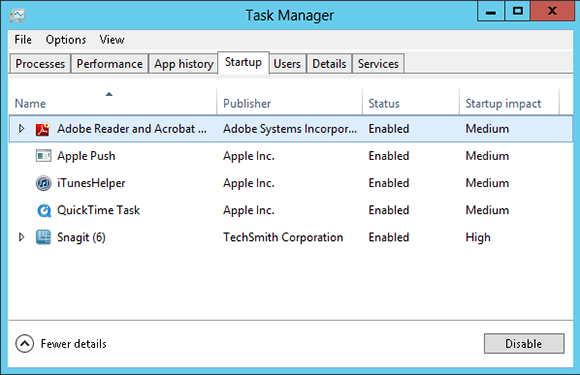
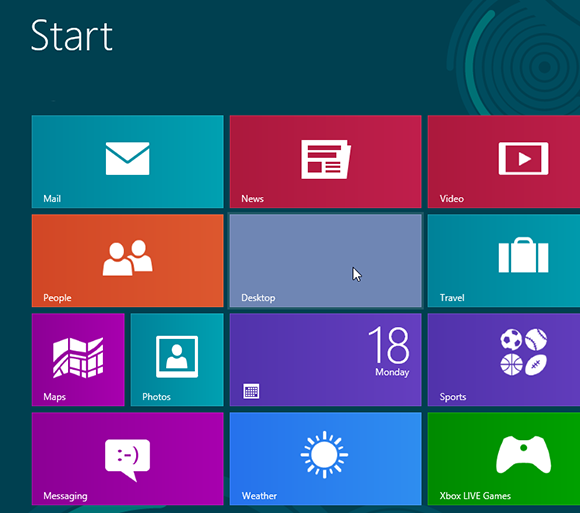
1 Access the desktop: Launch the desktop from its Start screen tile.
tip Some apps need to start automatically, but many do not. Research an app before you disable it to determine if it needs to start automatically.
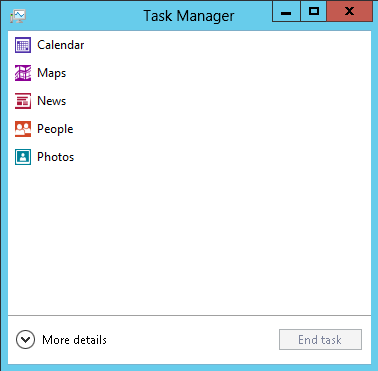
2 Launch Task Manager: In the desktop, right-click any empty area of the taskbar and select Task Manager from the pop-up menu. A list of any open applications appears.
3 View more details: Click the More details ...
Get Windows 8 Five Minutes at a Time now with the O’Reilly learning platform.
O’Reilly members experience books, live events, courses curated by job role, and more from O’Reilly and nearly 200 top publishers.

