Customizing Your Start Screen
The Windows 8 Start screen replaces the old Windows Start menu as your starting point, so to speak. As such, the Start screen is home to all of your application tiles, both Windows 8 and desktop. You can customize the look of your Start screen, but only to a certain degree. Because the Start screen is already set up with a variety of different color tiles, you cannot use your own personal photos or pictures as a background image. But you can at least change the color and style of the Start screen background to something easy on your eyes. This task explains how to customize the Start screen with a specific color and style.
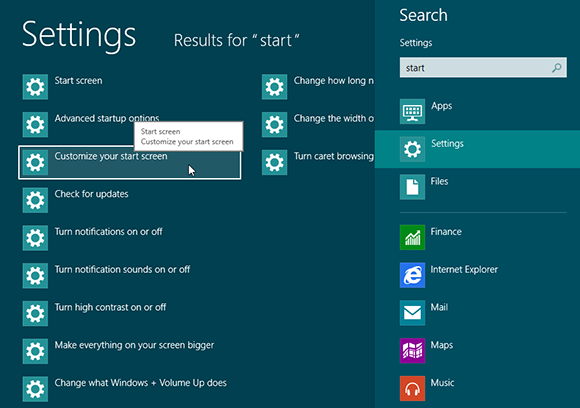
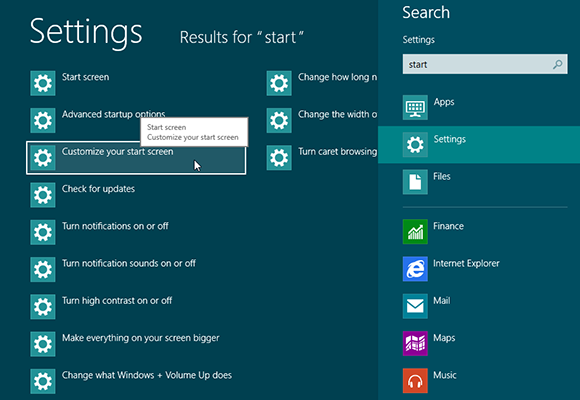
1 Access the Start screen settings: At the Start screen, type the word start. Under the search field, click Settings. In the search results displayed in the left pane, click Customize your start screen.
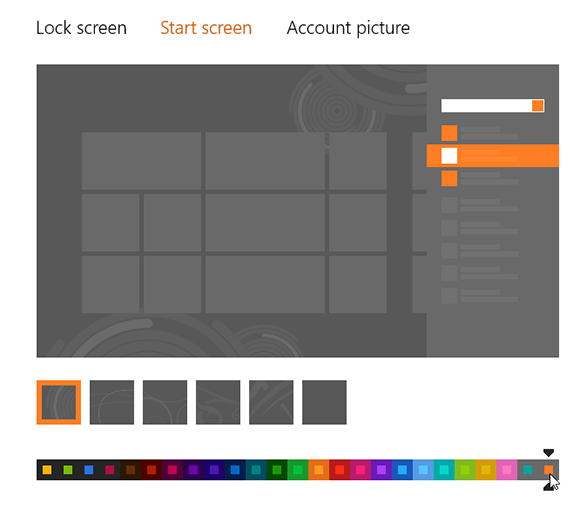
2 Set the color: Click a color on the horizontal palette bar. The Start screen preview window appears in the new color.
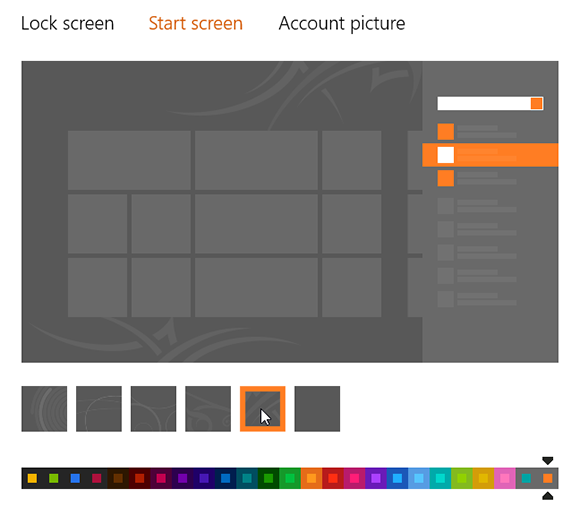
3 Set the style: Click a style from the one of the six boxes above the horizontal palette bar. The Start screen ...
Get Windows 8 Five Minutes at a Time now with the O’Reilly learning platform.
O’Reilly members experience books, live events, courses curated by job role, and more from O’Reilly and nearly 200 top publishers.

