Customizing the Lock Screen
Although you probably don’t spend a lot of time on the Lock Screen, you might still want to customize the way the Lock Screen looks and functions. For example, maybe you want to change the picture displayed on the Lock Screen. Or maybe you want to choose the apps that run in the background and display information on the Lock Screen (such as the Mail app showing how many unread e-mails you have). Only apps written to do so can display status on the Lock Screen. Depending on their design, some can display basic information, while others can display detailed status. The Calendar app is an example of an app that can display detailed status.
To customize the Lock Screen, open the Charms Bar, click or tap Settings, and then click or tap Change PC Settings. In the PC Settings app, click or tap Personalize and then click or tap Lock Screen to display the options shown in Figure 12.8.
FIGURE 12.8 Use the Personalize item to set Lock Screen options.
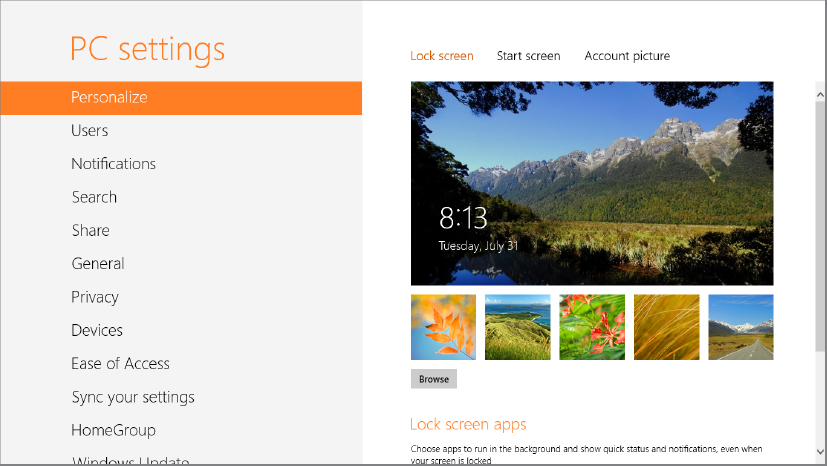
Windows 8 provides a small number of stock images from which you can choose for the Lock Screen. Just click on an image to set it as the background for the Lock Screen, or click Browse to choose a photo or other image stored on your device.
The Lock Screen Apps section of the Lock Screen page lets you choose which apps display status updates on the Lock Screen. By default, the Messaging, Mail, and Calendar apps are ...
Get Windows 8 Bible now with the O’Reilly learning platform.
O’Reilly members experience books, live events, courses curated by job role, and more from O’Reilly and nearly 200 top publishers.

