Introducing Action Center
Before you explore Windows Firewall, take a look at the Action Center. This is a single point of notification for most of your PC’s security. You can open the Action Center in several ways. Use whichever is most convenient for you:
- From the Windows Start screen, show the Charms Bar and click Search. Click Control Panel, click System And Security, and then click Action Center.
- On the desktop, right-click the flag icon in the Notification area and choose Open Action Center.
- On the desktop, press Windows+X, choose Control Panel, click System And Security, and then click Action Center.
Whichever method you use, the Action Center opens. Figure 9.2 shows an example. We clicked the arrow button to the right of each heading so that you can see the descriptive text under each heading. You can click that button to show or hide the same descriptive text.
FIGURE 9.2 Action Center
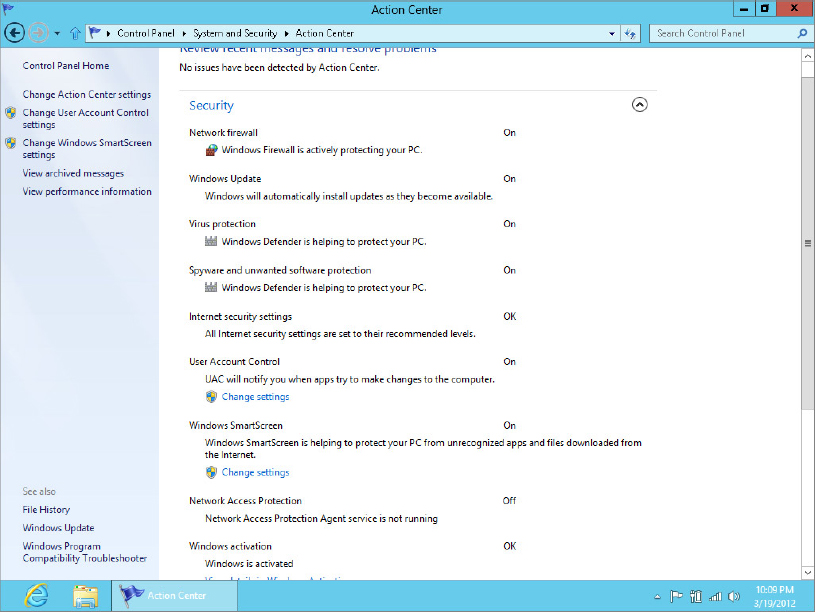
How you know Windows Firewall is On
By default, Windows Firewall is turned on and working at all times, so your Action Center should show “On” beside the Firewall item, as in Figure 9.2 (and you will see only the Network Firewall item in Action Center if you click the arrow beside the Security heading). If your version of Figure 9.2 shows Off or Not Monitored, you may have a third-party firewall program running in place of Windows Firewall. Many such programs are available, such as McAfee, ...
Get Windows 8 Bible now with the O’Reilly learning platform.
O’Reilly members experience books, live events, courses curated by job role, and more from O’Reilly and nearly 200 top publishers.

