Troubleshooting Network Printer Connections
If you’re unable to locate a printer on your network, you should first make sure that the printer is shared correctly off of the remote system. First, verify that you can print when you are sitting at the computer connected directly to the printer. When you’re able to print from the computer connected to the printer, you need to verify that print sharing is enabled. To do this, follow these steps:
FIGURE 52.5 Configuration for sharing a printer
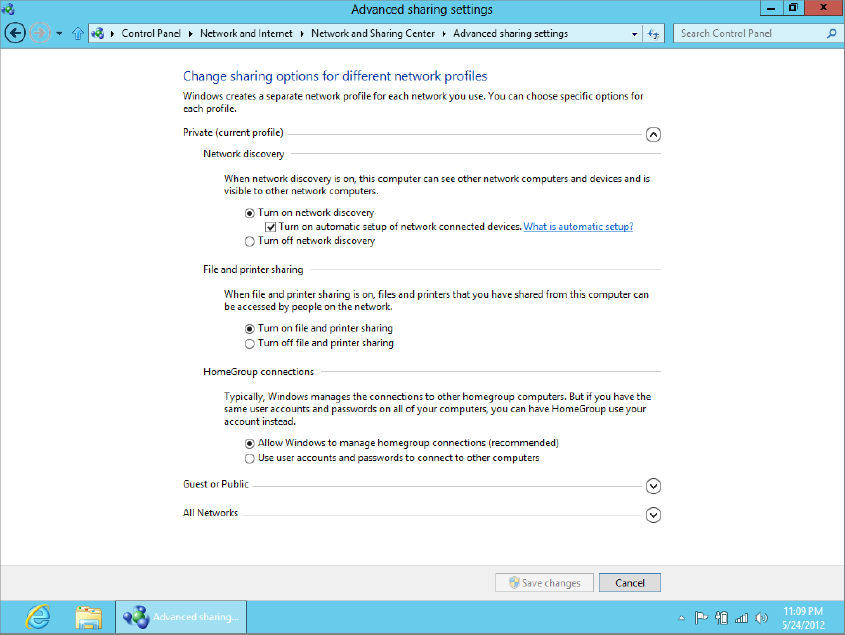
After you have verified that the printer has been shared correctly, move to the computer ...
Get Windows 8 Bible now with the O’Reilly learning platform.
O’Reilly members experience books, live events, courses curated by job role, and more from O’Reilly and nearly 200 top publishers.

