Turn on Sharing and Discovery
Before you start sharing resources on your network, you need to make sure you configure Windows 8 to enable it to share and access shared resources. By default, Windows does not make network resources available to everyone. Instead, Windows 8 requires users to explicitly share resources before others can access them.
A first step on each computer is to make sure sharing and discovery is enabled and all computers belong to the same workgroup. When you first connect to a new network, Windows asks if you want to enable sharing (see Figure 50.3). If the connection is a private one, such as your own wireless network at home, choose the option to turn on sharing. If you are connecting to a public network, you should not turn on sharing.
FIGURE 50.3 Choose whether to turn on sharing.
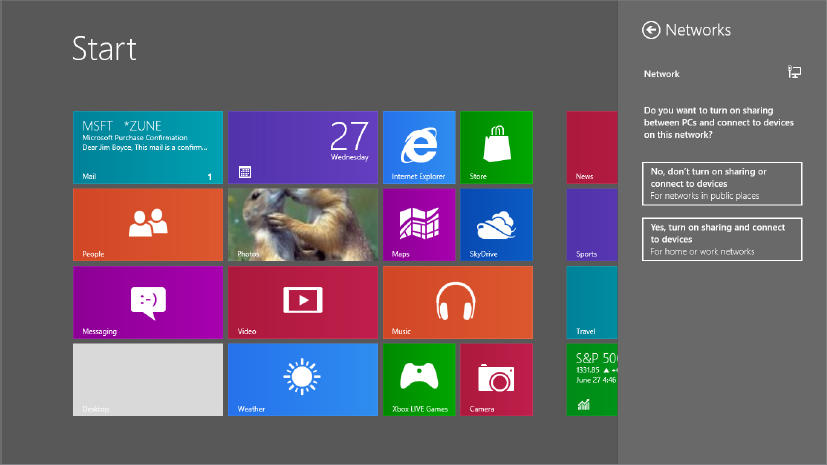
All computers must belong to the same workgroup if you are going to use workgroup sharing rather than a homegroup. So on each computer you also want to make sure Network Discovery is turned on and all computers have the same workgroup name.
In the Network and Sharing Center section of the Control ...
Get Windows 8 Bible now with the O’Reilly learning platform.
O’Reilly members experience books, live events, courses curated by job role, and more from O’Reilly and nearly 200 top publishers.

