Monitoring and Adjusting Performance
Windows 8 includes a great selection of tools to help you monitor and tune your system’s performance. You’ve already seen a couple of them, notably the Performance Information And Tools applet described earlier in this chapter. The following sections explore this tool in more detail, along with several others that will help you keep your system running at its best.
Performance Monitor
Performance Monitor, included in Windows 8, has also been available in previous versions of Windows. It provides an interface for viewing performance counters on your system. To run Performance Monitor, first open the Action Center (click the Action Center button on the tray and click Open Action Center). Then, in the left pane of the Action Center, click View Performance Information. Finally, in Performance Information And Tools, click Advanced Tools in the left pane and click the Open Performance Monitor link. Figure 47.6 shows the Performance Monitor.
FIGURE 47.6 Performance Monitor
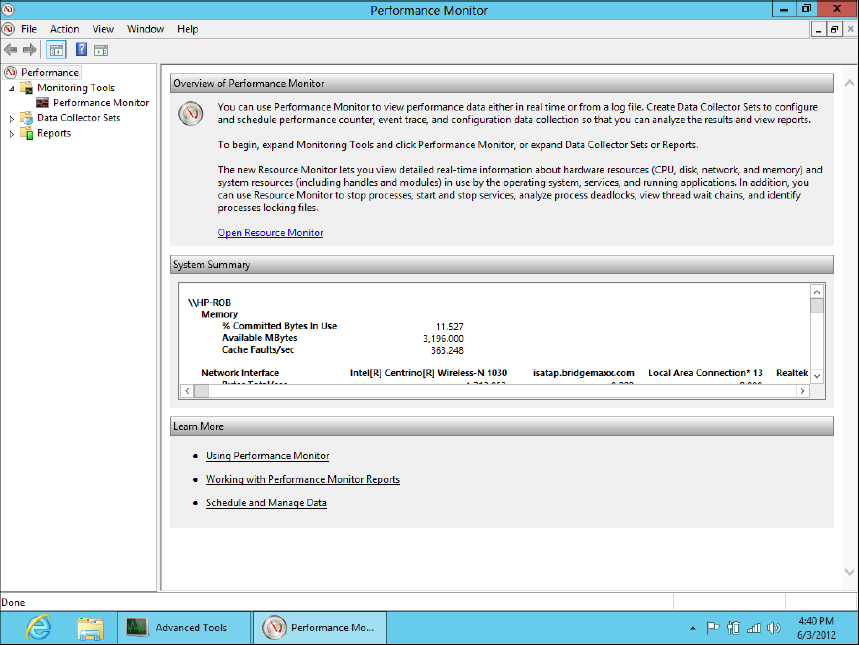
When Performance ...
Get Windows 8 Bible now with the O’Reilly learning platform.
O’Reilly members experience books, live events, courses curated by job role, and more from O’Reilly and nearly 200 top publishers.

