Configuring Your Bluetooth Adapter
If you plan to share a single Internet account among several computers or Bluetooth devices, you should install your first Bluetooth USB adapter in the computer that connects directly to the router. That will give other Bluetooth devices that you add later easy access to the Internet through that computer’s Internet connection.
After you’ve installed a Bluetooth adapter, you’ll find a new icon named Bluetooth 2.0 USB Device (or similar) in the PC Settings Devices list. You also can view Bluetooth information in the Device Manager.
To view the Devices list, show the Charms Bar, choose Settings, Click Change PC Settings at the bottom of the PC Settings pane, and click Devices. Figure 45.1 shows the Bluetooth 2.0 USB Device on a computer.
FIGURE 45.1 Bluetooth USB device showing on the PC Settings page
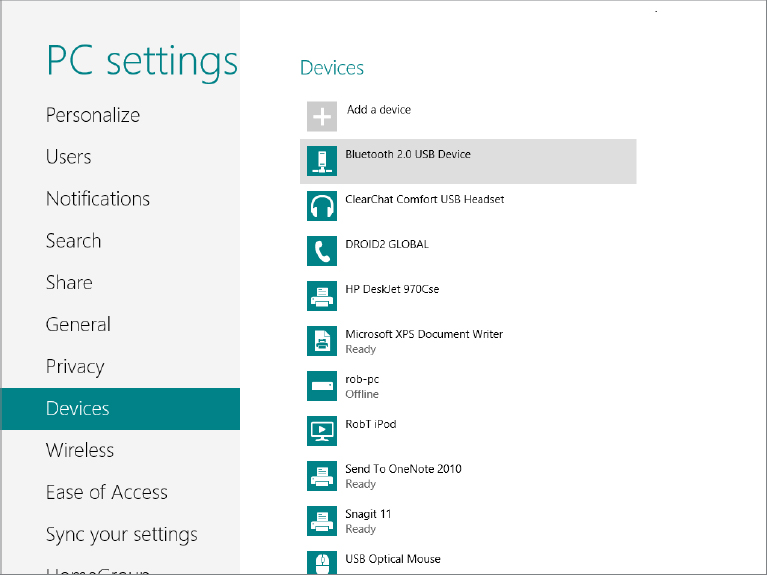
To see how the same device looks in Device Manager, show the desktop and press Windows+X. Choose Device Manager and expand the Bluetooth list, as shown in Figure 45.2. Your list may be different than the one shown here, but the important thing to note is that you can view and manage the Bluetooth device here as well.
FIGURE 45.2 Bluetooth USB device showing on the Devices list
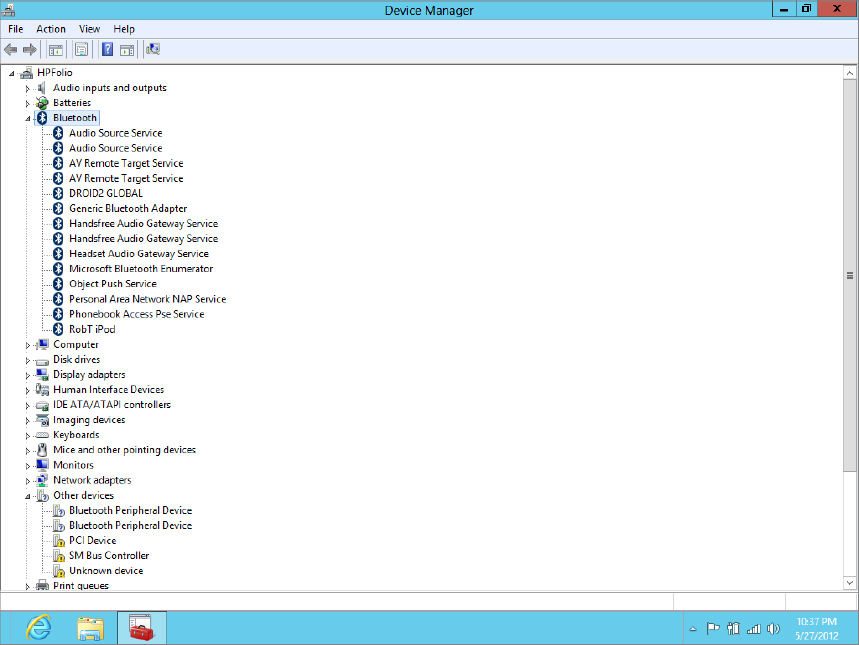
You also will have a Bluetooth icon (which looks very similar to the letter ...
Get Windows 8 Bible now with the O’Reilly learning platform.
O’Reilly members experience books, live events, courses curated by job role, and more from O’Reilly and nearly 200 top publishers.

