Turning Windows Features On and Off
Windows 8 comes with many programs and features built right in. How many depends on which edition of Windows 8 you purchased. Regardless of the edition you bought, there may be some features you want to use and some you don’t.
To turn Windows Features on or off, open the Programs And Features Control Panel applet discussed earlier in this chapter. Then click Turn Windows Features On Or Off in the left pane. A list of available Windows Features opens, as in Figure 40.4. Items that are selected are currently installed and working. Unselected features are not active. A filled check box represents a feature that’s active but that also has additional subfeatures. Click the + sign next to a feature to see what subfeatures it offers.
FIGURE 40.4 Windows features
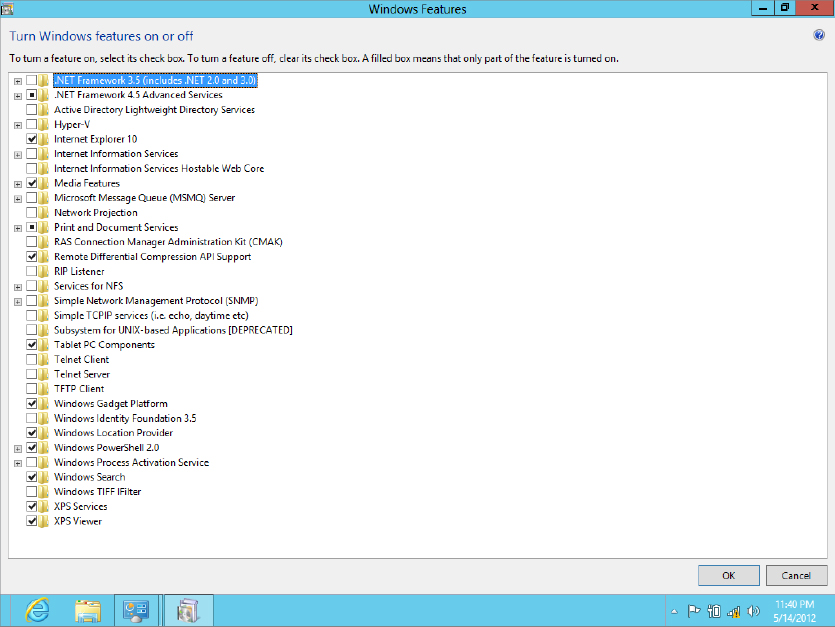
The rest is easy. To disable a feature or subfeature, clear its check box. To enable a disabled feature, click its empty check box to select ...
Get Windows 8 Bible now with the O’Reilly learning platform.
O’Reilly members experience books, live events, courses curated by job role, and more from O’Reilly and nearly 200 top publishers.

