Setting Default Printing Preferences
Remember the discussion early in this chapter about printing preferences versus printer properties? This section explains how to configure the default printing properties that a printer will use to print documents.
Like objects on your screen, many devices have properties that you can customize. Most printers have such properties. You can make selections from those properties to define defaults for the printer. Those default settings for properties won’t be set in stone. As you see in Chapter 33, you can override the defaults any time you print a document.
As with other objects, a printer’s properties are accessible from its icons. To view the properties for an installed printer, first open the Devices and Printers folder if you haven’t already done so. Then, right-click the printer’s icon and choose Printing Preferences. The options available to you depend on your printer. The options shown in Figure 32.6 are for an HP DeskJet 970Cse printer.
FIGURE 32.6 Sample printing preferences
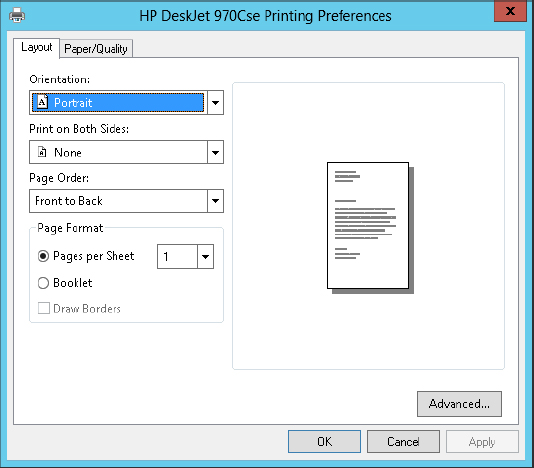
The Printing Preferences dialog box varies from one printer to the next, and often offers multiple tabs, each with several options. The following sections cover some of the more common settings that you might want to set for your printer.
Portrait versus landscape printing
Unless your printing needs are very unusual, you’ll probably want to print most of your documents ...
Get Windows 8 Bible now with the O’Reilly learning platform.
O’Reilly members experience books, live events, courses curated by job role, and more from O’Reilly and nearly 200 top publishers.

