Opening the Devices and Printers Folder
Another tool to use for setting up and managing printers is the Devices and Printers folder. This folder includes the same features of the new Windows 8 Devices tool (see the preceding section), but also adds management of properties and printer options to the list of tasks available to you.
In the past, aside from actually printing documents, just about everything you did with printers took place in the Devices and Printers folder. As you read already, some tasks can be done using the new Devices tool.
As with everything else in Windows 8, you can get to the Devices and Printers folder in several ways. Use whichever works for you and is most convenient at the moment:
- Show the Charms Bar, choose Search, and type dev and click the Settings link. On the Settings Results page, click the Devices And Printers item.
- On the Windows desktop, press Windows+X, choose Control Panel
 View Devices And Printers under Hardware And Sound.
View Devices And Printers under Hardware And Sound.
When you’re in your Devices and Printers folder, you’ll see an icon for each printer (or similar device) that you can print to. Figure 32.3 shows an example; your folder will, of course, look different.
FIGURE 32.3 Sample Devices and Printers folder
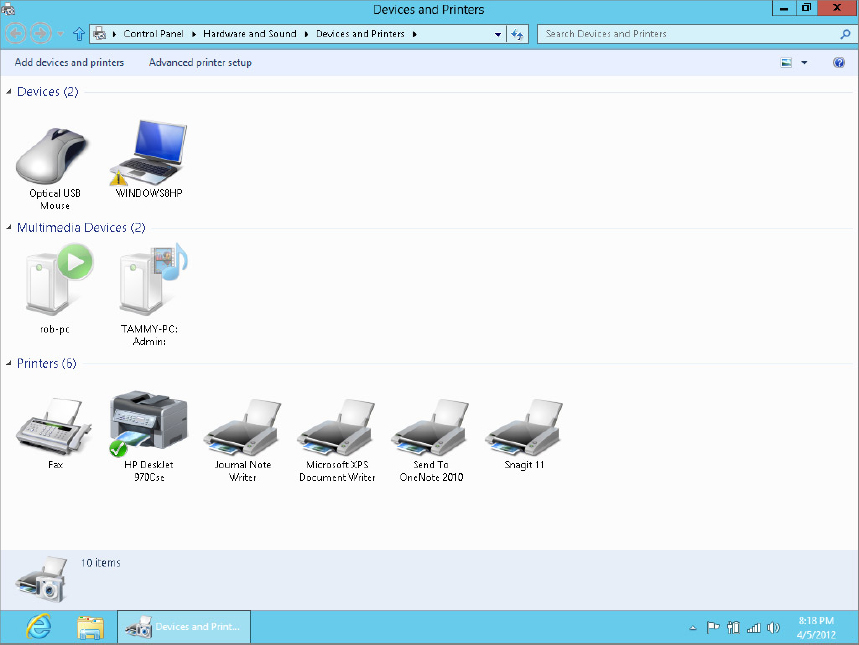
Setting the default printer
If your Devices and Printers folder contains ...
Get Windows 8 Bible now with the O’Reilly learning platform.
O’Reilly members experience books, live events, courses curated by job role, and more from O’Reilly and nearly 200 top publishers.

