Working with File Properties
Taking a wild guess, I’d say you can put several thousand different types of files on a PC. No one person needs them all or uses them all. Some file types are so esoteric that you might never come across one. Some of those file types support the use of properties, some don’t.
In File Explorer, you can view and edit a file’s properties in many ways. One way is to open the folder in which the file is contained and then select the file’s icon. The Details pane, if open, displays the file’s properties. If the Details pane isn’t open, click the View tab and click the Details Pane button.
Initially, the Details pane might be too short to show all the file’s properties, but you can drag its top border upward to see more properties. Figure 30.1 shows an example displaying the properties for a Microsoft Word 2010 document. Other file types will have other properties.
FIGURE 30.1 A file’s properties in the Details pane
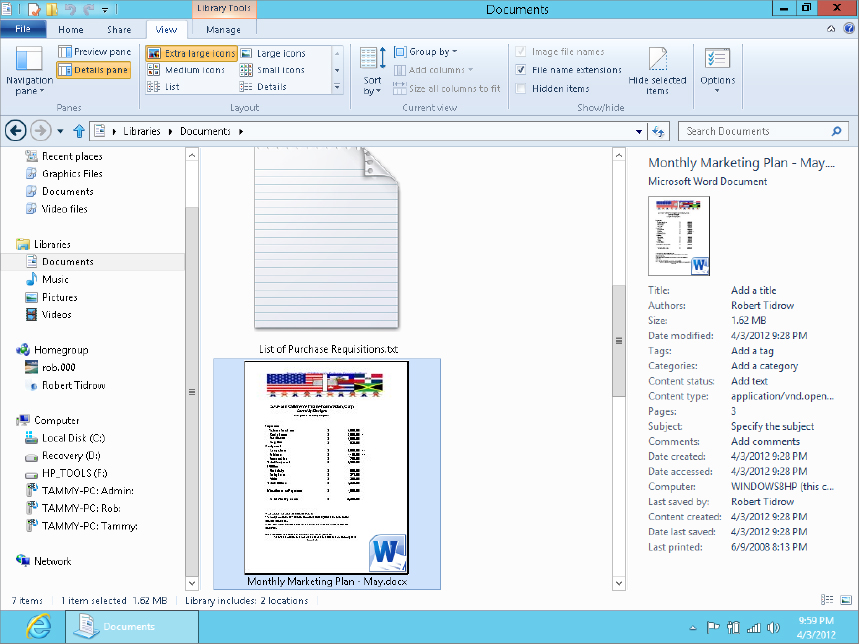
Viewing properties sheets
Here’s another way to view a file’s properties: Right-click the file’s icon and choose Properties. A dialog box opens. If that dialog box has a Details tab, that’s where you’re most likely to find the kinds of properties you can create and edit. You’ll often hear the term properties sheet used to describe that set of properties because it’s kind of like a sheet of paper on which properties are written.
Figure 30.2 shows ...
Get Windows 8 Bible now with the O’Reilly learning platform.
O’Reilly members experience books, live events, courses curated by job role, and more from O’Reilly and nearly 200 top publishers.

