Introducing the Windows 8 Interface
The new interface introduced in Windows 8 represents a shift toward touch-based interaction with the operating system and applications, driven in large part by the growth of the tablet and handheld device markets. But the Windows 8 UI is not just about touch; it’s also about simplification and putting data and applications within easy reach. As you grow comfortable using the Windows 8 interface, you’ll no doubt come to appreciate both the simplicity of using it and its clean look.
Figure 2.1 shows the Windows 8 Lock screen, which you use to log into the device. Although Chapter 4 explains how to log in and out of Windows, we cover it briefly here. To log in, slide the display up. To slide on a touch device, move your finger from the bottom of the display toward the top. With a mouse, click anywhere on the Lock screen. Windows will display the list of user accounts available on the device (see Figure 2.2). Tap (touch or click) on a user tile to enter the password for that user account, and then press Enter or tap (or click) the arrow icon to the right of the password field.
FIGURE 2.1 The Windows 8 Lock screen
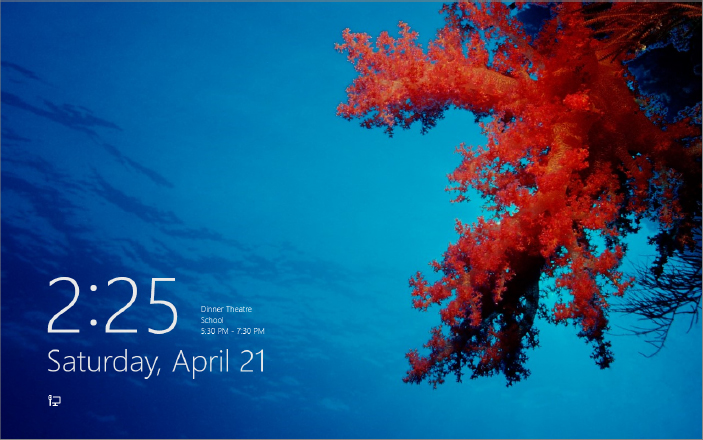
FIGURE 2.2 Choose an account with which to log in.
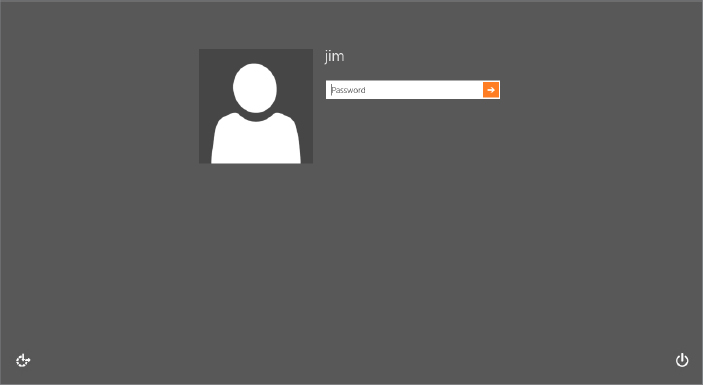
After you log on, you’ll see the Windows 8 Start screen, shown in Figure 2.3. The ...
Get Windows 8 Bible now with the O’Reilly learning platform.
O’Reilly members experience books, live events, courses curated by job role, and more from O’Reilly and nearly 200 top publishers.

