Starting Media Center
Click the Windows Media Center tile on the Start screen. This launches Media Center as a desktop app, as shown in Figure 26-6.
FIGURE 26.6 Windows Media Welcome screen
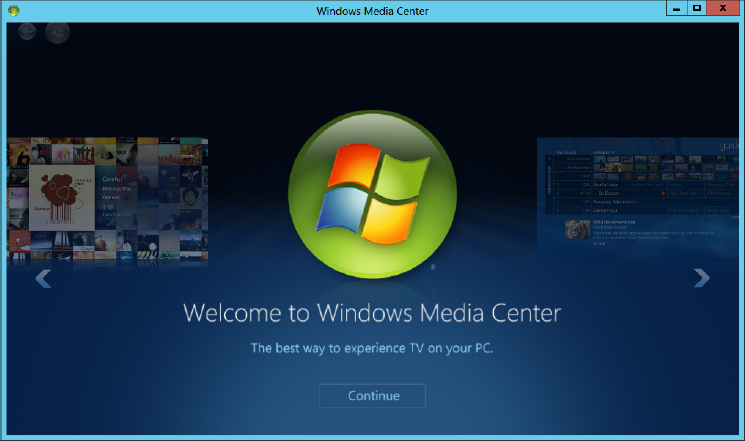
Click the Continue button below the Welcome To Windows Media Center title. This launches the Get Started screen (shown in Figure 26.7). You have two setup choices: Express or Custom. For most users, the Express option is the recommended method so that you can get started using Media Center quickly. We show you how to use that setup option in this chapter.
FIGURE 26.7 Use the Express option to use Media Center recommended settings.
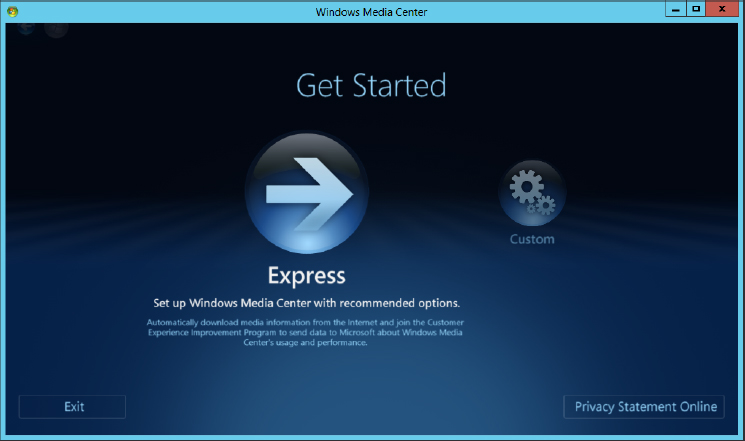
To continue, click the Express icon (looks like a large arrow). Media Center configures itself for the recommended settings. You can modify these by using the instructions found later in the “Personalizing Media Center” ...
Get Windows 8 Bible now with the O’Reilly learning platform.
O’Reilly members experience books, live events, courses curated by job role, and more from O’Reilly and nearly 200 top publishers.

