Installing Media Center
To install Media Center, you need to get a Media Center product code. These codes can be acquired online during the installation procedure. You might also have received a product key from your Windows 8 reseller or from Microsoft directly.
To begin the installation, follow these steps:
FIGURE 26.1 Adding features to Windows 8
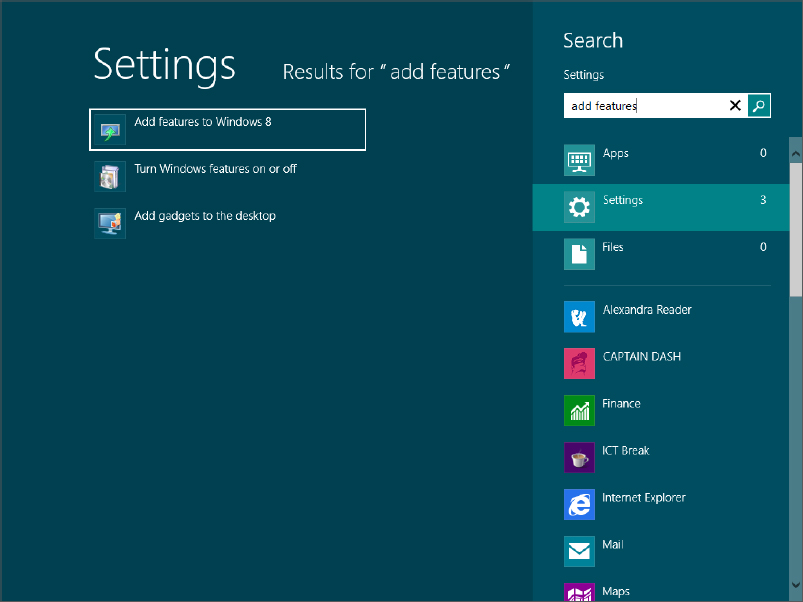
FIGURE 26.2 You can buy a product key online or choose the option that you have a key already.
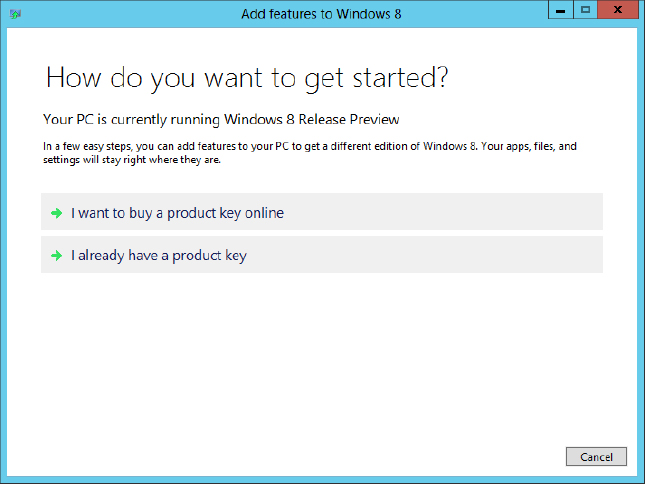
FIGURE 26.3 Enter your Media Center product key in this dialog box.
Get Windows 8 Bible now with the O’Reilly learning platform.
O’Reilly members experience books, live events, courses curated by job role, and more from O’Reilly and nearly 200 top publishers.

