More on Playlists
In Media Player, you can include videos and photos in any music playlists you create. This is mostly useful for creating Auto Playlists for syncing to devices that support music, photos, and video. (When you play the playlist in Media Player, the videos and photos play in sequence, not simultaneously, so you’ll still see only a visualization or album art when music is playing.)
To create an Auto Playlist that includes music, photos, and/or videos, click the arrow beside the Create Playlist button in the toolbar and choose Create Auto Playlist. Or, right-click the name of an existing Auto Playlist and choose Edit. In the New Auto Playlist dialog box (as shown in Figure 25.8), name the playlist however you like. Under Music In My Library, add your criteria for music. Then, under And Also Include, set criteria for Pictures, TV, and Video as you see fit.
FIGURE 25.8 Creating an Auto Playlist in Windows Media Player.
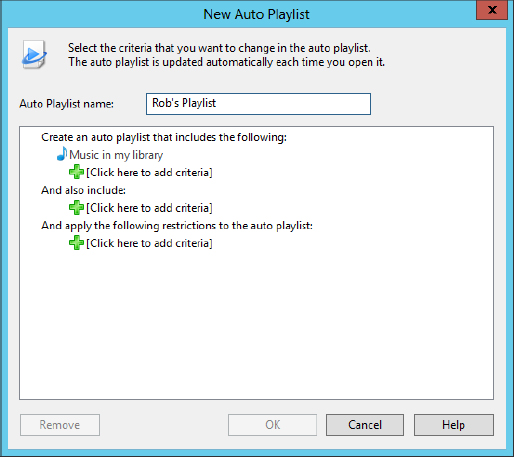
You can use that Auto Playlist to keep your portable media player up-to-date with media content on ...
Get Windows 8 Bible now with the O’Reilly learning platform.
O’Reilly members experience books, live events, courses curated by job role, and more from O’Reilly and nearly 200 top publishers.

