Converting File Types
Suppose you’ve ripped a bunch of CDs to WMA format and then acquire a portable media device that only plays MP3s. Do you need to rip all those same CDs again? The answer is no. Media Player 12 can automatically convert files as it syncs them to your portable device. For example, it can convert WMA files to MP3 format. It can also convert video files.
To configure file conversion options, press Alt and then click Tools ![]() Options and click the Devices tab. Then, click the Advanced button to open the File Conversion Options dialog box (see Figure 24.35).
Options and click the Devices tab. Then, click the Advanced button to open the File Conversion Options dialog box (see Figure 24.35).
FIGURE 24.35 File Conversion Options dialog box
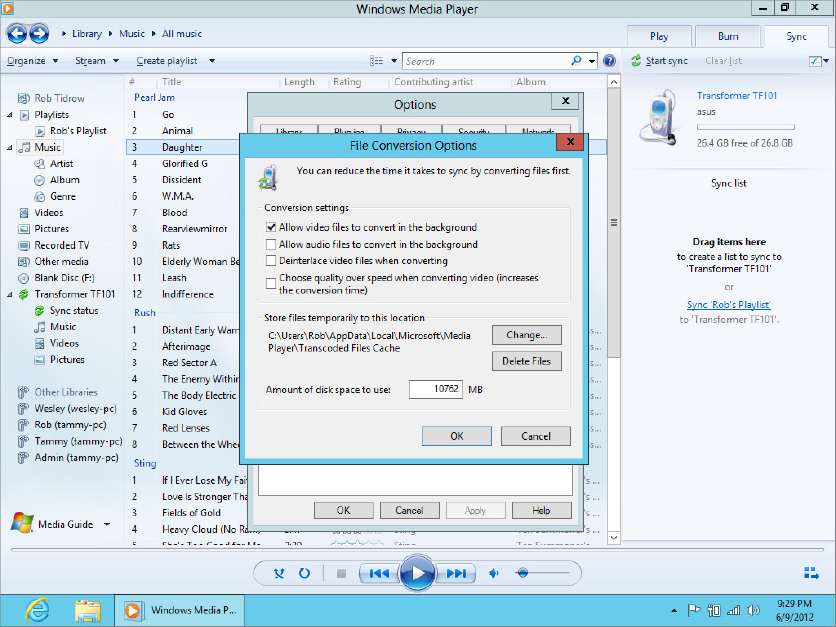
In the File Conversion Options dialog box, you can specify whether video or audio file conversion happens in the background. Conversion in the background can speed up syncing. By default, background conversion is on for video and off for audio.
You can also specify a better quality for video by choosing the Choose Quality Over Speed When Converting Video option. If you need more space for temporary files created during conversion, click the Change button and choose a different location. You can also specify the amount of disk space to allocate for the temporary files and delete any temporary files currently in the temporary location.
For other types of conversion ...
Get Windows 8 Bible now with the O’Reilly learning platform.
O’Reilly members experience books, live events, courses curated by job role, and more from O’Reilly and nearly 200 top publishers.

