Listening to a CD
A music CD (also called an audio CD) is the kind of CD you normally play in a stereo or CD player. Typically, you buy these at a music store. As you learn later in this chapter, you can also create your own custom music CDs.
To listen to a music CD, just put it in your CD drive, label side up, and close the drive door. Then wait a few seconds. Windows Media Player might open and start playing the CD automatically. However, other things could happen:
- A Windows message asks what you want to do: If you see a dialog box like the example in Figure 24.6, click Play Audio CD Windows Media Player. You also have the option of clicking Take No Action if you do not want Windows Media Player to play your CD.
FIGURE 24.6 Dialog box asking about a music CD.
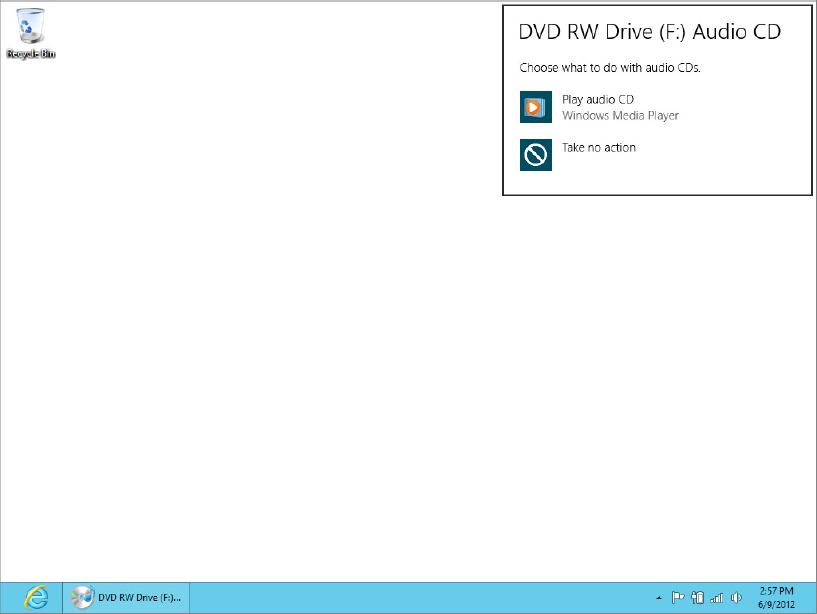
- Nothing happens: If absolutely nothing happens after you insert an audio CD, or if some other program opened and you closed it, start Windows Media Player. From Windows Media Player’s Play menu (right-click the Media Player toolbar), choose Play VCD or CD Audio.
- Windows Media Player opens: If Windows Media Player opens and starts playing the song, you don’t have to do anything else. Just continue reading on.
After the CD starts playing, you should be able to hear it (assuming your speakers are properly connected and not turned down too far). Use the Volume slider in the play controls to adjust the volume of the music. ...
Get Windows 8 Bible now with the O’Reilly learning platform.
O’Reilly members experience books, live events, courses curated by job role, and more from O’Reilly and nearly 200 top publishers.

