Using Your Pictures Folder
As its name implies, the Pictures folder is the place to store pictures. Many of the techniques described in the preceding section put pictures in that folder automatically. To view pictures, just open your Pictures folder using whichever technique is most convenient at the moment:
- Using Search, type pictures and click Pictures in the Apps screen (see Figure 23.5).
FIGURE 23.5 The Pictures option on the Start menu
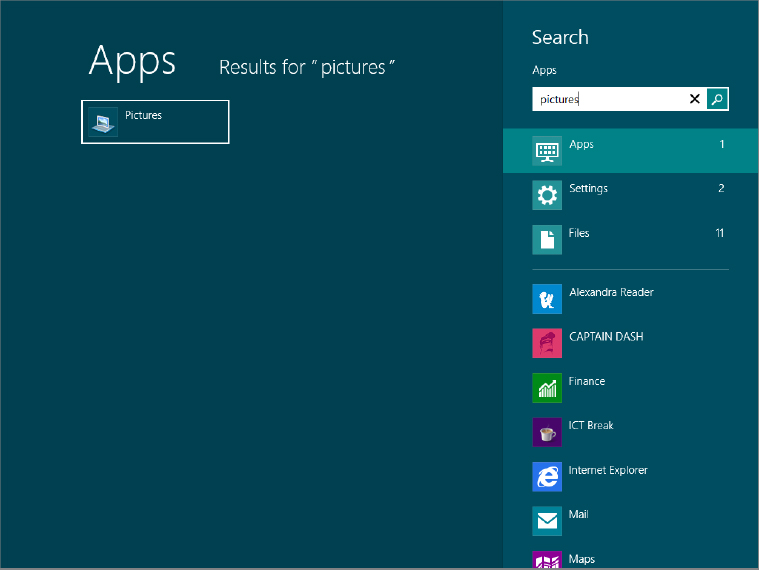
- Click Pictures in Explorer’s Navigation pane (see Figure 23.6).
FIGURE 23.6 The Pictures link in the Navigation pane
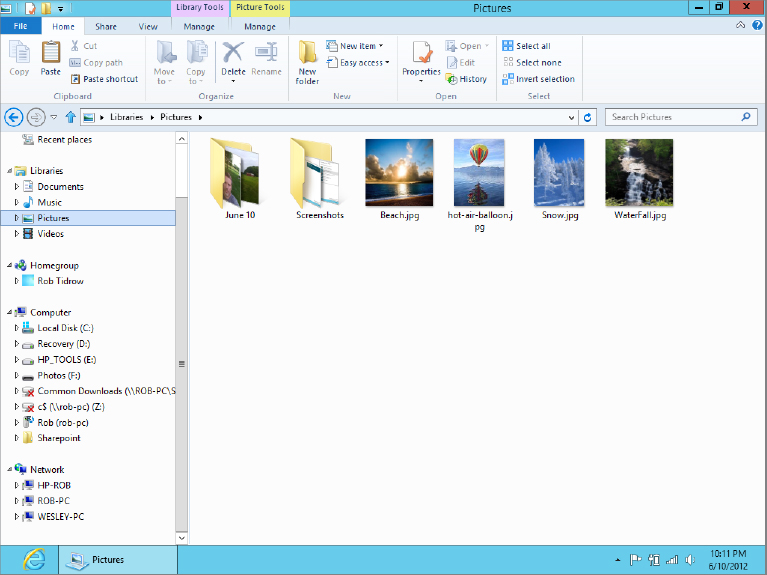
- Click your username in a breadcrumb menu and choose Pictures (see Figure 23.7).
FIGURE 23.7 The Pictures link from a breadcrumb menu
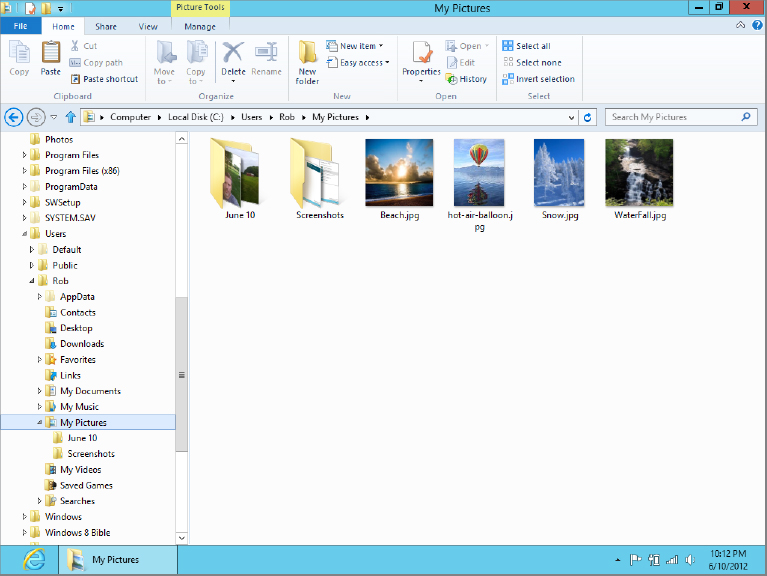
Your Pictures folder opens in Explorer and is no different from any other folder. You can use all the tools and techniques described in Chapter 28 to size and arrange icons, hide and show panes, and so forth.
Pictures that you copied from a camera or scanner will likely be stored in subfolders. The name of the subfolder will be the same as the date on which you acquired the pictures, followed by any tag word you added. Figure 23.8 shows an example. The folders whose names start with IMG_20120610_20 ...
Get Windows 8 Bible now with the O’Reilly learning platform.
O’Reilly members experience books, live events, courses curated by job role, and more from O’Reilly and nearly 200 top publishers.

