Printing Contacts
Printing contact information is easy. If you want to print only certain contacts, select their icons using any of the standard techniques, such as Ctrl+click. Then click the Print toolbar button. If that button isn’t visible, click >> at the end of the toolbar and then click Print. The Print dialog box opens, looking something like the example in Figure 21.6.
FIGURE 21.6 Print options for contacts
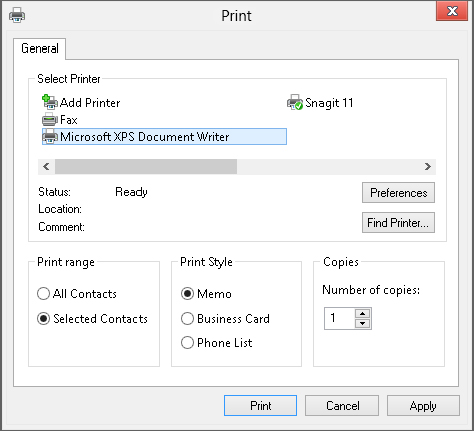
To print all contacts, choose All Contacts under Print Range. To print only selected contacts, choose Selected Contacts. Then choose a print format:
- Memo: Prints most business and address contact information
- Business Card: Prints business, address, and phone information
- Phone List: Prints phone numbers
If you have multiple printers, click the one you want to print with. Then click the Print button.
If none of the available print formats fits what you need, you can export contacts to a file. Then import those contacts into some other program that gives you the flexibility you need to print as you see fit.
Get Windows 8 Bible now with the O’Reilly learning platform.
O’Reilly members experience books, live events, courses curated by job role, and more from O’Reilly and nearly 200 top publishers.

