A web site you set up returns a 404 or no default page error
The standard 404 error indicates that the page you requested doesn’t exist. This can mean that you’ve either named the default page incorrectly or neglected to configure the default document for the site. In either case it’s a quick fix to get the site up and running properly.
Configure default documents
If you receive a 404 error on a site you’ve recently set up, and the site has never worked properly, the problem is most likely with the name of the home page document or the default document settings. Here’s how to rectify the situation:
Check the name of the home page document in the site’s root folder. If you’ve named it incorrectly, rename it. Remember that any pages that link directly to the old name must be changed for the links to work correctly.
Open the IIS console, right-click the site, and choose Properties.
Click the Documents tab and make sure the home page document name is listed (see Figure 11-4). If not, click Add and add the name to the list. Use the arrow buttons to arrange the list so that the added name appears at the top of the list.
Close the IIS console and test the site again.
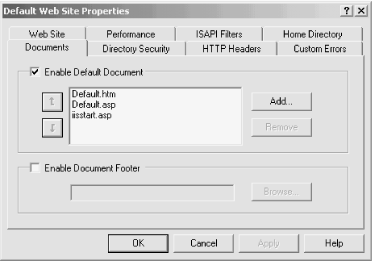
Figure 11-4. You can configure multiple default documents for a site
Get Windows 2000 Quick Fixes now with the O’Reilly learning platform.
O’Reilly members experience books, live events, courses curated by job role, and more from O’Reilly and nearly 200 top publishers.

