Turn off sharing altogether
If you don’t need to share your local folders or files with other users on the network, you can turn off sharing altogether. Doing so helps secure your computer from other users and saves a bit of memory by letting you unload the File and Printer Sharing service. After you disable the File and Printer Sharing service, you can still access shared folders and files on other computers. Disabling the service only prevents other users from accessing your computer.
Disable sharing
It’s an easy task to disable sharing. You accomplish the task through the properties for the network connection:
Open the Network and Dial-Up Connections folder (click Start → Settings → Network and Dial-Up Connections).
Right-click the network interface you want to modify and choose Properties to open its property sheet.
In the Components list, deselect the File and Printer Sharing service, then click OK (see Figure 8-3).
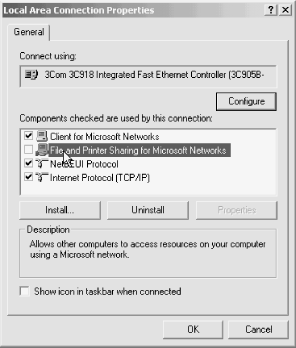
Figure 8-3. Deselect the File and Printer Sharing service to disable it for an interface
Tip
You can also remove the File and Printer Sharing service by selecting the service and clicking Uninstall. Just disabling it lets you re-enable it later if needed without having to reinstall it.
Get Windows 2000 Quick Fixes now with the O’Reilly learning platform.
O’Reilly members experience books, live events, courses curated by job role, and more from O’Reilly and nearly 200 top publishers.

