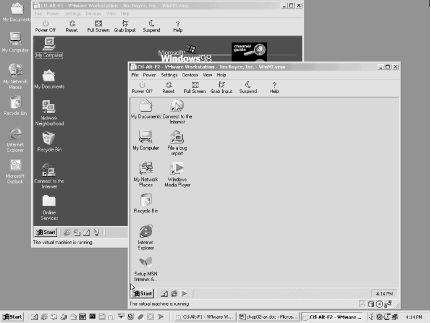If necessary, you can retain your existing Windows 9x or Windows NT operating system and boot Windows 2000 as well (called a dual-boot system). A dual-boot system is particularly useful if you need to run applications that won’t run under Windows 2000 or want to retain your existing configuration and run Windows 2000 primarily for testing and learning purposes.
Microsoft recommends that you place Windows 2000 in its own partition, but you can install Windows 2000 in the same partition as Windows 9x or Windows NT. However, Windows 2000 uses some of the same folders that these other operating systems do to store applications (such as the Program Files folder). This means that you could run into problems with certain common applications such as Internet Explorer or Outlook Express if you’re not using the same version under your existing OS that you’ll be using under Windows 2000. If at all possible, create another partition to contain Windows 2000.
There’s one other potential snag as well. Setup won’t install Windows 2000 as a dual-boot option if Windows NT is present. You’ll need to clone your existing copy of Windows NT and then upgrade the installation, leaving the cloned copy as your NT installation. The following procedure explains how to set up a dual-boot system with Windows 9x. See Section 1.6 to configure a system for dual-boot with Windows NT and Windows 2000.
Figure 1-2. This system is using VMWare to run Windows 98 and Windows Me concurrently on a Windows 2000 Professional platform
Setting up a dual-boot system is easy, but you should take some time to back up your important data beforehand to make sure nothing gets lost. Follow these steps to create a dual-boot system:
If they’re not already installed, install and configure Windows 9x and your applications.
Back up any critical data such as mail folders, application data, etc.
Make a bootable Windows 9x system disk. To do so, open the Control Panel, then open the Add/Remove Programs object. Click the Startup Disk tab then click Create Disk. Insert the Windows 9x CD when prompted and follow the remaining instructions to create the boot diskette. You can use this diskette to boot the system if you have problems with the Windows 2000 installation.
Run Windows 2000 Setup from the Windows 2000 CD or Setup disks and install Windows 2000 to a new folder on the same partition as or a different partition from your existing OS.
Boot the system and note that the boot menu’s default option is to boot Windows 2000. Select that option to boot Windows 2000 or the other option to boot your previous OS.
Get Windows 2000 Quick Fixes now with the O’Reilly learning platform.
O’Reilly members experience books, live events, courses curated by job role, and more from O’Reilly and nearly 200 top publishers.