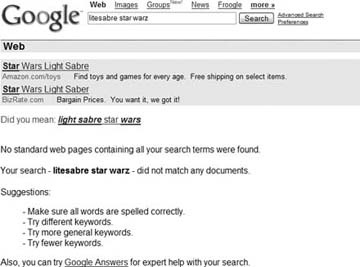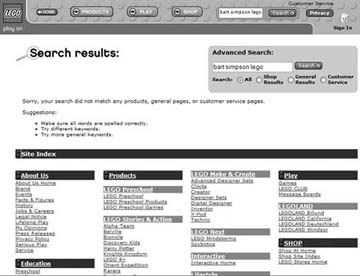On-site search, also known as internal search, can make or break a site. Often, many small things can be done to greatly improve an on-site search, and this can ultimately improve site performance.
When visitors are searching for something they think you have, or should have, it can be especially frustrating to them when you return no results (e.g., a “zero” or “no results” set) as a response. When your start thinking about your internal search engine, start with the low-hanging fruit, attempting to gain an understanding of the top terms visitors search for on the site and take special note of the terms that return the frustrating “Sorry, No Results” page. Typically, the exit rate from those “no results” pages are alarmingly high.
On the other hand, getting 2,000 results can be just as frustrating. Hopefully, the first two or three of those numerous results offer accurate descriptions and links that lead visitors to the content they seek. Otherwise, you’ll often see "zero yield”searches [Hack #64] : searches that return a set of results but none of those results get clicked on.
There are a number of ways to measure the “no results” terms. While many of the search technologies and tools have their own reporting, often it makes sense to do much of the reporting with a well-trusted web measurement tool. This can help you understand the impact of the search function on conversion, exit rates, and other metrics across the entire site. Depending on the application, there are a number of ways to design a report that will provide the information you need. In most cases, you need to pass the information related to the search term through a parameter.
If the search page is www.zaaz.com/search.asp and the search results page shows results on (www.zaaz.com/search-results.asp, passing this information on the search terms and results in the URL will allow the measurement application to track searches. For example:
(www.zaaz.com/search-results.asp?search-term=websites&results=14
In this case, websites is
the term that visitors are searching for and 14 means that 14
results were presented for the search term.
A “no results” page URL would look like this:
(www.zaaz.com/search-results.asp?search-term=Napoleon%20Dynamite&results=0
In this case, Napoleon
Dynamite is the term that visitors are searching for, and
zero results were found and returned.
Similarly, if you’re using a page tag, you would populate the
search term number of results into the tag itself. Some vendors
provide precustomized tags for tracking search terms and results,
similar to WebSideStory’s HBX code that has .keywords and .results variables (example below). Other
vendors will require you to use custom variables [Hack
#31] .
//INSERT CUSTOM EVENTS
var ev1 = new _hbEvent("search");
ev1.keywords = "oakley sunglasses";
ev1.results = "117";
ev1.attr1 = "";
ev1.attr2 = "";
ev1.attr3 = "";
ev1.attr4 = "";Using the values in the parameters, you can look at all the top searches by just focusing on the “search-term” parameter. Or, you can see the breakdown of the “no results"responses by looking at the “results” parameter. Next, look at the terms by “yes” and “no” results, and combine both parameters in one report.
It can also be helpful to determine what is driving the traffic to the “no results” searches. Are they common pages that people are coming from when they then receive “no results” post-search? Are certain campaigns or referring sites driving this type of traffic?
There are a few primary reasons that no results are returned. They include:
- The content does not exist on the site.
This is OK if people are searching for something outside of your business model for which you do not intend to provide information. More often, the case is that users are searching for information on your site that they are not able to find.
- The search tool is not able to find the relevant information.
This is very common and can be based on the tool, the way it is configured, or the way the site is indexed. Technology can also get in the way of finding the right information. Terms embedded in flash animations, dynamic content, and PDFs are overlooked by most search tools.
- The search terms are misspelled.
The most common source of frustration for searchers is not finding any information when they accidentally misspell something. Fortunately, most search applications provide tools to map misspellings to the right content or, even better, automatically correct or suggest the right spelling for the searcher.
Strategies to resolve these common issues are slightly more involved and depend somewhat on the search application you use.
The most common strategy used is to fix the search tool so it finds the content that exists on the site. Leverage your search application’s relevance controls or explicitly tell the application that “when a visitor searches for ‘X,’ we want to show them document ‘Y.’”
The usual suspect when you have content that is just not being indexed properly is your navigation structure—something is preventing your search application from finding the relevant pages and indexing them properly. Consult with your search application provider to determine whether your linking strategy is preventing indexing.
Some search applications allow you to address common misspellings and point people to the right content on the site, despite how well they spell in the search box (Figure 4-10). If your search application provides spelling correction, enabling this feature will greatly improve the search results.
Provide an outline of categories to point people to content that most people are searching for when people search for “no results” terms. Also, a list of FAQs can often help move people to the content they seek. Some sites go so far as to provide a complete site map when searches fail (Figure 4-11).
This may seem like a “duh, yeah!” statement to make, but you would be surprised at how many times a new page is added to a site but doesn’t make it into the search index. Whenever you make any additions to your web site, make sure you rerun the indexing engine and double check that new pages are properly indexed.
Dealing with the “no results” search issue is not a one-time thing. Most likely, you will experience the most significant gains the first time you analyze these terms and make changes. It is important to continually review the terms that are yielding “no results” so you can continually optimize your search tool. This can help visitors find, get, and act on the content they seek and, in turn, motivate them to take the desired behaviors designed to help you reach your overall business goals.
The most effective thing you can do with these types of searches on an ongoing basis is develop your understanding of how your visitors think about your products and services. Often your visitors will use lingo or colloquialisms to search for products. Unfortunately, if these terms aren’t in your content, they won’t appear in your search results. By mining failed searches for terms that “make sense in a weird way, “you’ll be able to better understand your visitors’ mindset and thus respond to their needs.
—Jason Burby and Eric T. Peterson
Get Web Site Measurement Hacks now with the O’Reilly learning platform.
O’Reilly members experience books, live events, courses curated by job role, and more from O’Reilly and nearly 200 top publishers.