STARTING THE IDE
When you launch Visual Studio, it initially displays the Start Page shown in Figure 1-2 by default. The Start Page’s Recent Projects section lists projects that you have worked on recently and provides links that let you open an existing project or website, or create a new project or website. The Get Started tab contains links to help topics that may be useful to beginners.
FIGURE 1-2: By default, Visual Studio initially displays the Start Page.
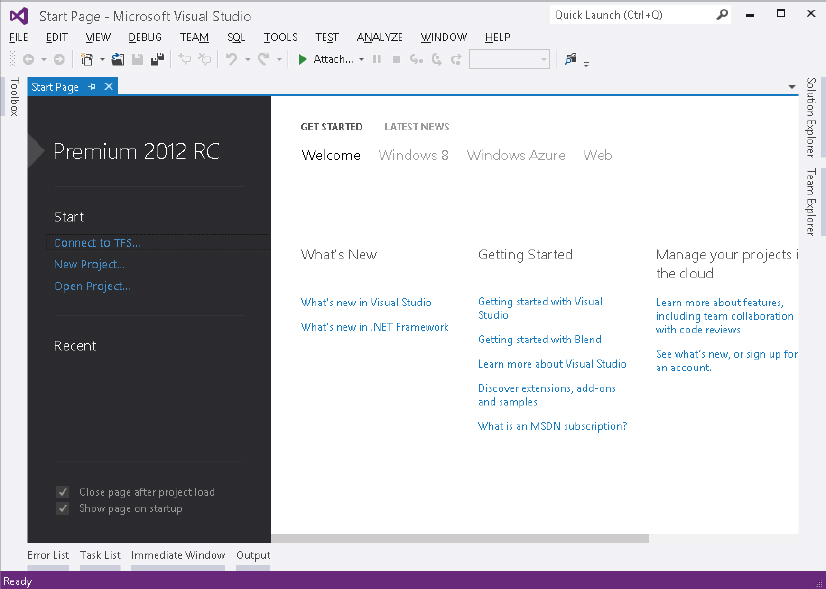
Click the Guidance and Resources tab to see general development topics such as a development overview, information about managing source code, and information about unit testing.
Click the Latest News tab to see an RSS feed listing current articles and stories about Visual Studio development. To change the feed, simply enter a new URL in the tab’s text box.
Use the links on the left of the Start Page to open or create new projects. Click New Project to start a new project. Click Open Project to browse for a project to open. Click one of the Recent Project links to quickly open a project that you have recently edited.
Instead of displaying the Start Page, Visual Studio can take one of several other actions when it starts. To change the startup action, open the Tools menu and select Options. Then select the Show All Settings check box at the bottom of the dialog box so you can see all of the options and open the Environment ...
Get Visual Basic 2012 Programmer's Reference now with the O’Reilly learning platform.
O’Reilly members experience books, live events, courses curated by job role, and more from O’Reilly and nearly 200 top publishers.

