Exercises
Exercises are a variation on the base assignment tool. Like assignments, students submit a document in response to an assignment prompt. In an exercise, however, they also assess their own work before they turn it in. Students’ personal assessments are then compared to your assessment of their submissions. The final grade is a combination of your score and how well the students’ assessments match yours.
How to Create an Exercise
Creating an exercise is similar to creating an assignment, with the addition of a scoring guide such as the workshop module. The instructions for the exercise are uploaded as a separate file.
To create an exercise:
Click Turn Editing Mode On.
Select Exercise from the “Add an activity...” menu.
Give the exercise a name (see Figure 7-4).
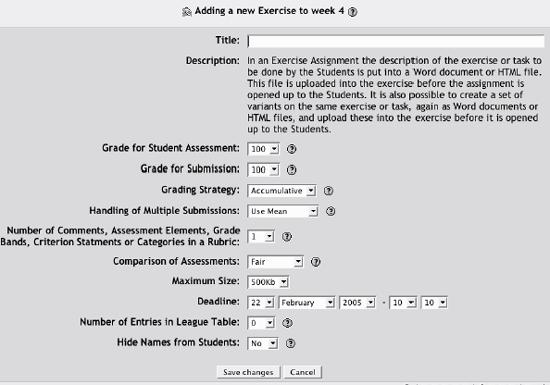
Figure 7-4. Add an exercise
Set the options for your exercise:
- Grade for Student Assessment
The maximum number of points for the comparison of your grade for the submission and the student’s self-assessment.
- Grade for Submission
The maximum number of points for your assessment of the student’s submission. You can use these two grades to create a relative weight for each component. If you want your grade to be a majority of the final grade, make the student assessment grade less than the submission grade.
- Grading Strategy
The type of scoring guide you and your students will use to assess the submission. For a complete description ...
Get Using Moodle now with the O’Reilly learning platform.
O’Reilly members experience books, live events, courses curated by job role, and more from O’Reilly and nearly 200 top publishers.

